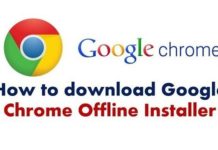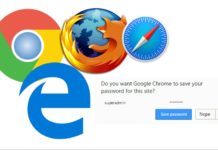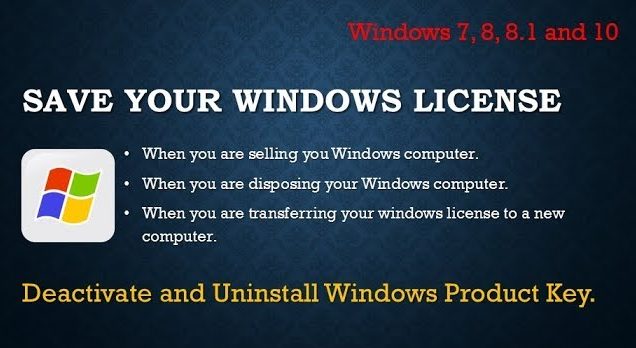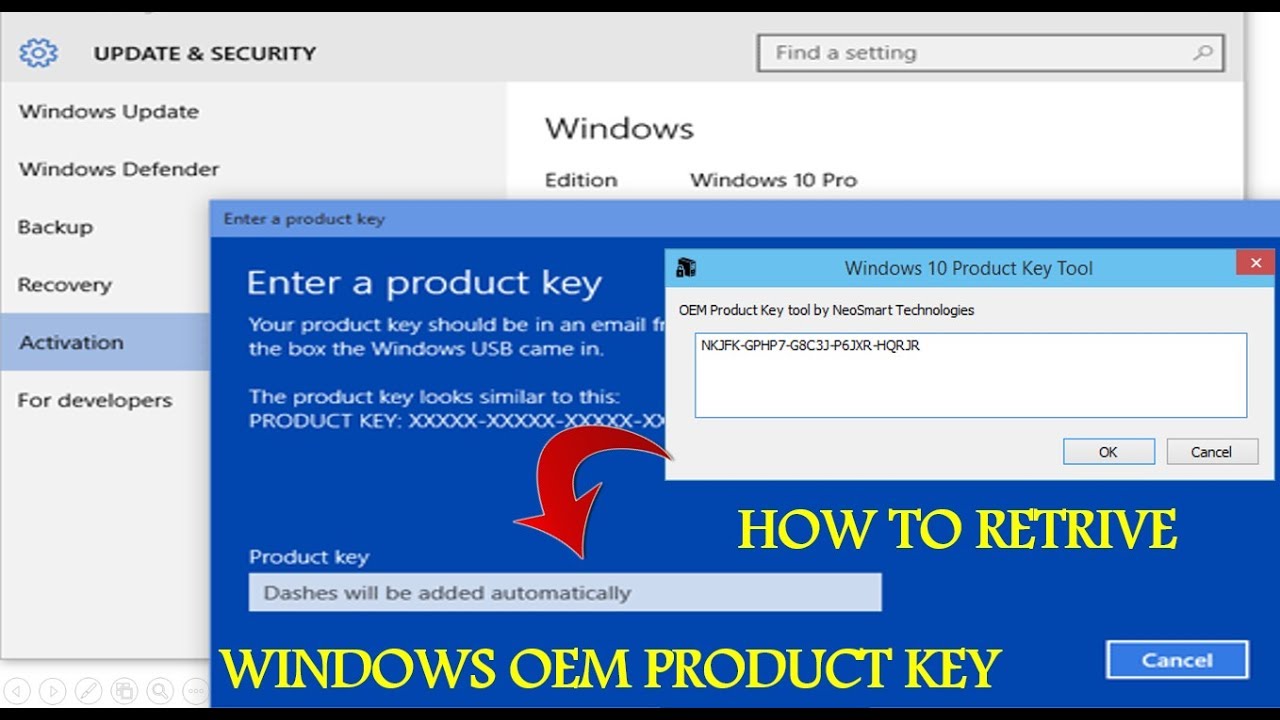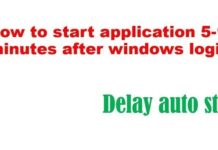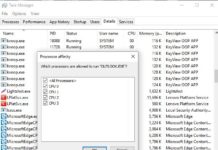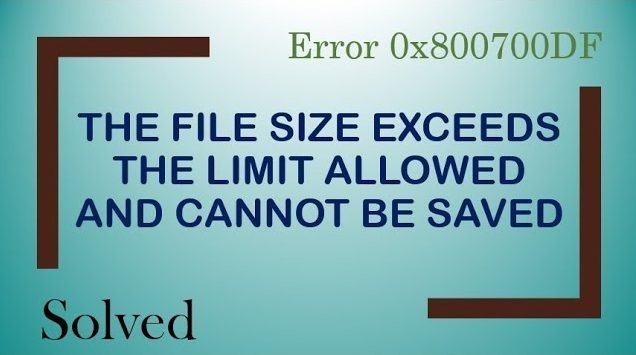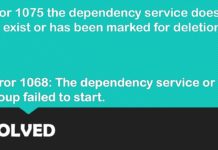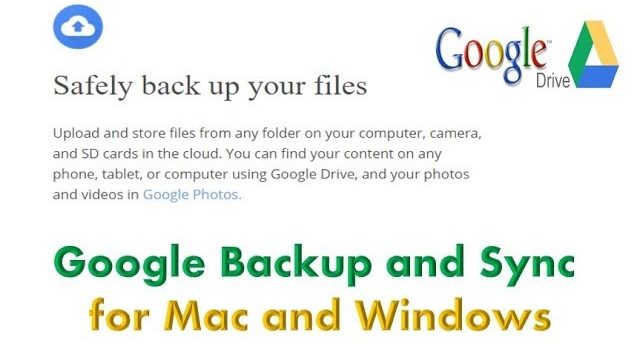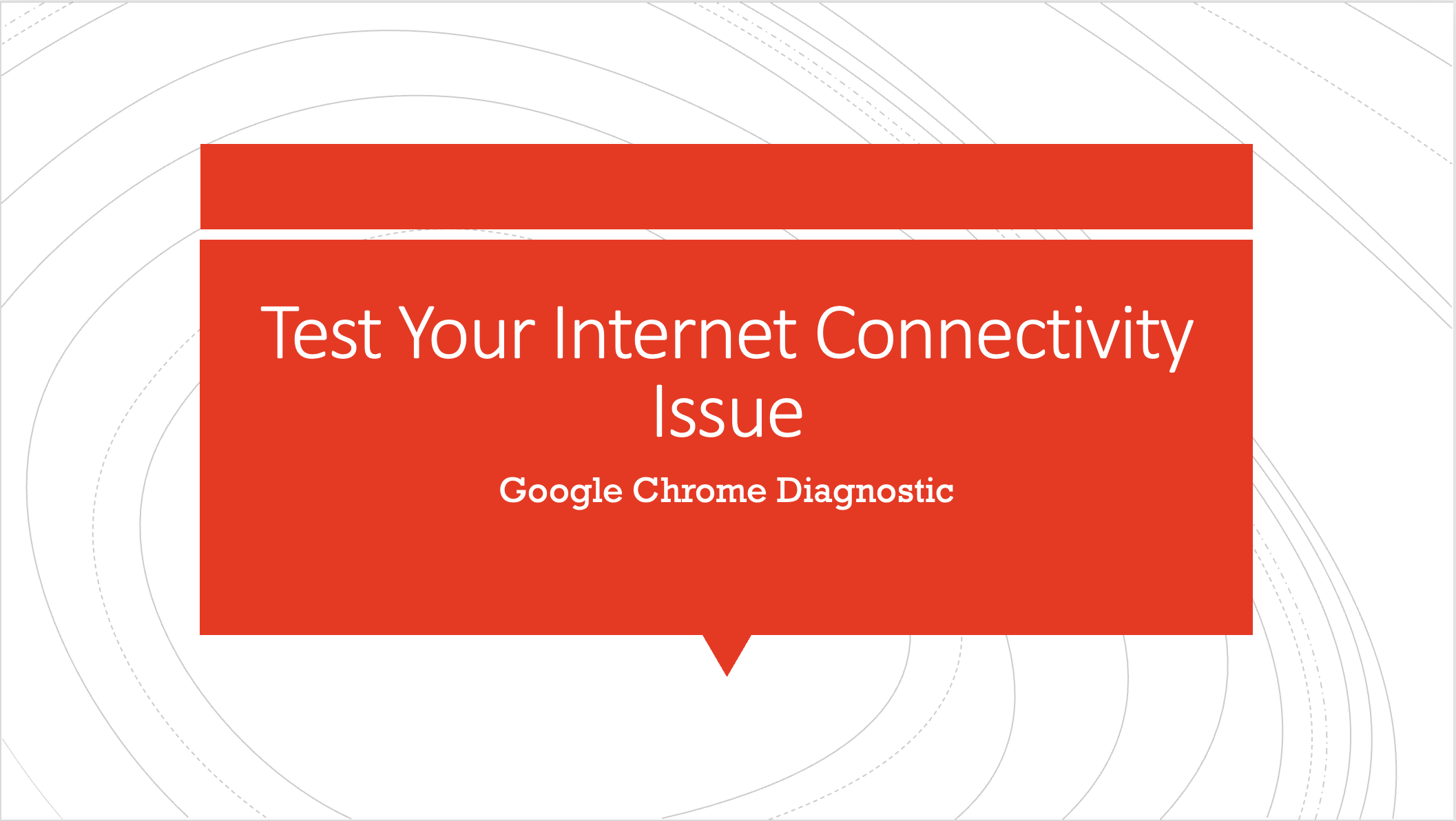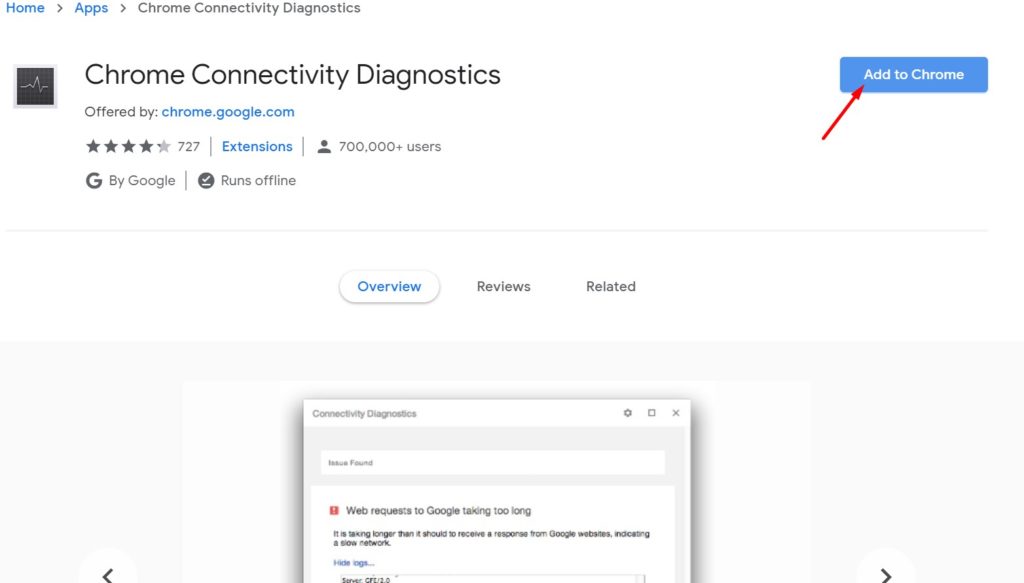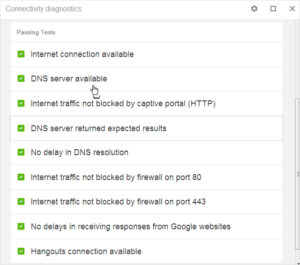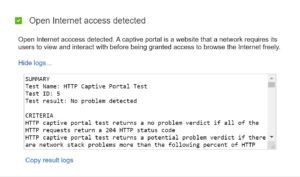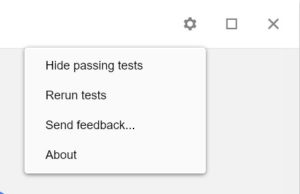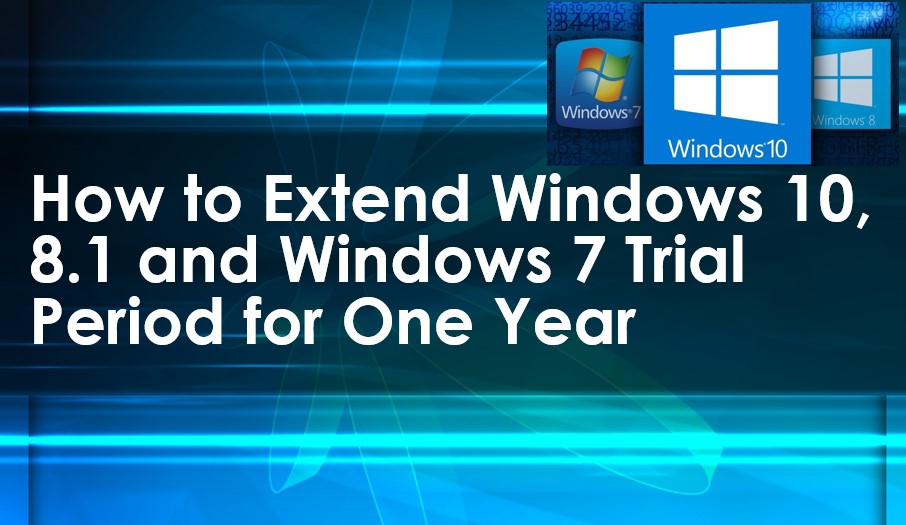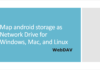Troubleshoot network problem using Chrome Connectivity Diagnostics app, developed by Google
You have network issues on your laptop and cannot access the internet. Then, you have to isolate the problem using ping, nslookup or tracert commands otherwise you have to reach out to IT technician. Actually, it is not easy to isolate the problem if you are not computer savvy. If you are not familiar with networking troubleshooting tools. You can use the Chrome Connectivity Diagnostics tool, this is an all-purpose tool, developed by Google for Google Chrome.
This free tool can help you to troubleshoot the network and internet connectivity issues. It performs a number of networking tests and displayed the results in easy to understand format.
The tool tests a computer’s network connection for common issues like port blocking, network latency by establishing connections to network and Internet services via UDP, TCP, HTTP, and HTTPS
How to install?
The app is simple to download from this downloading page from Chrome Web Store. After clicking to install the app, it will start downloading, and when the app fully installed. You have to simply click on the “Launch app” button.
To open the app in future, open the Chrome Launcher in your google chrome using below URL chrome://apps/
Run the diagnostics test
When you open the Chrome Connectivity Diagnostics app, it starts running and It will take a few minutes to run through all the tests.
Once finished, if your network connection is OK, it will display this message: “Your network connection appears to be operating correctly”. It shows the passing test results in the lower part of the app’s window.
If not, Chrome Connectivity Diagnostics will let you know where there’s a problem. Regardless of whether the test passed or failed, you can click on each one to get more info and show you the actual logs of that particular test.
In the case of failed tests, this will help you to find the solution.
Once you resolve your network related issues, you can rerun tests and make sure, the problem is permanently resolved.
Chrome connectivity diagnostics tools help to find below problems
- Local network connection availability.
- Internet traffic blocks by HTTP firewalls.
- DNS server availability and latency.
- Network performance and latency to Google websites.
- DNS cache poisoning/spoofing.
- Google Hangouts service availability.
Please go ahead and download the connectivity diagnostic tool to find out your internet issues in home, office, or remote location without the help of an IT technician.
In Summary
If you have a problem with your internet, you always keep this tool installed and handy to troubleshooting the issues anytime. This tool helps you to identify the problem in your wireless routers, Wi-Fi dongles (which may be malfunction), network card issues, IP address and DNS issues, Wi-Fi strength test.
I hope you like this article helpful, for more tech-related content you can explore the complete website or reach out to my YouTube channel iTechBestPractices