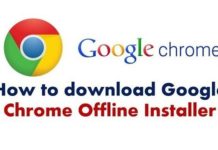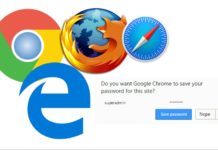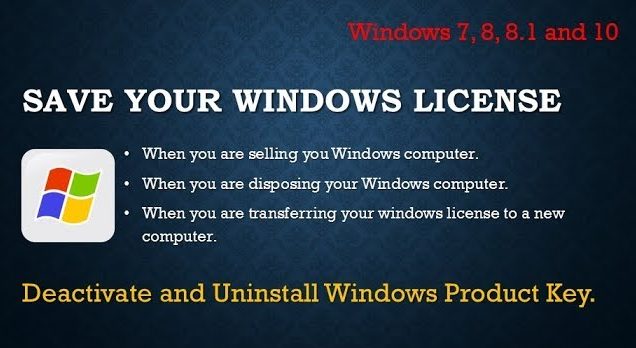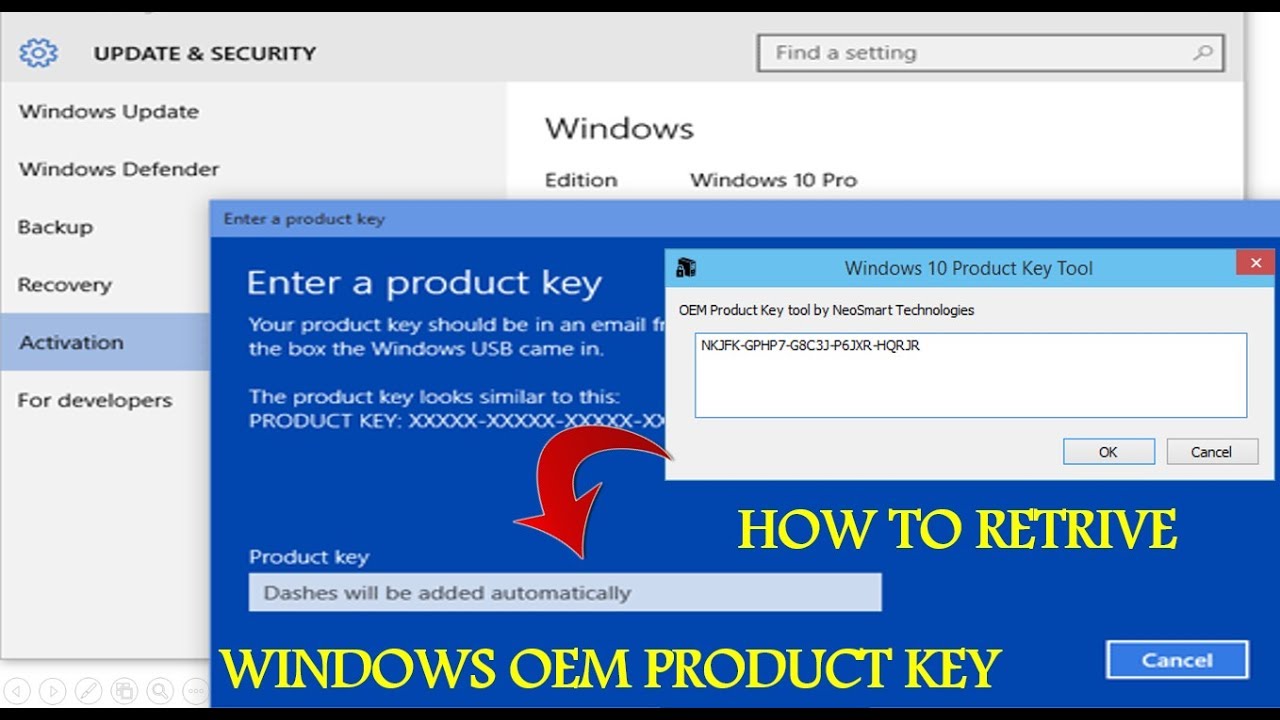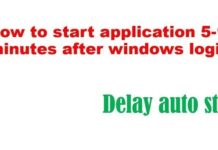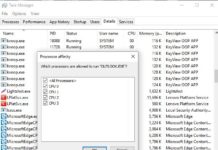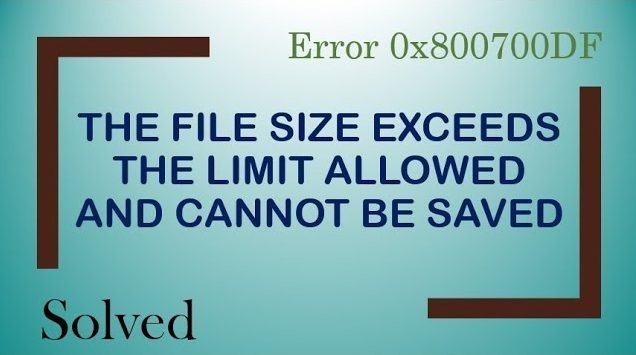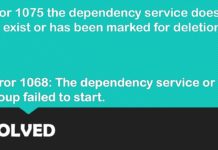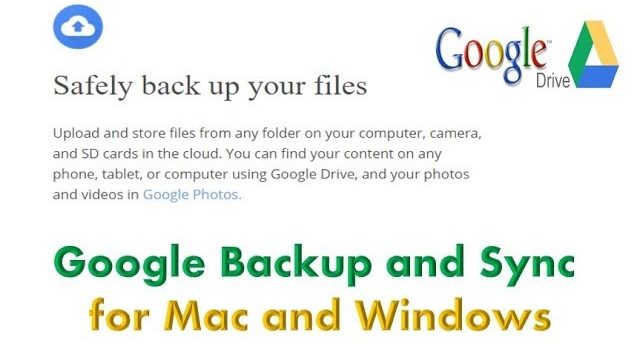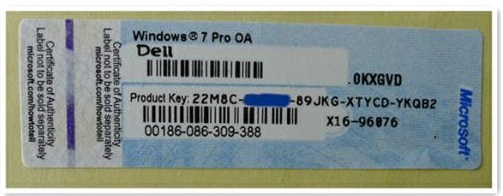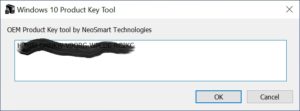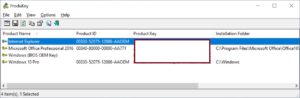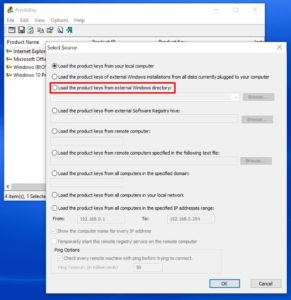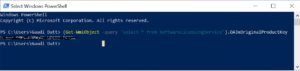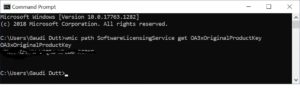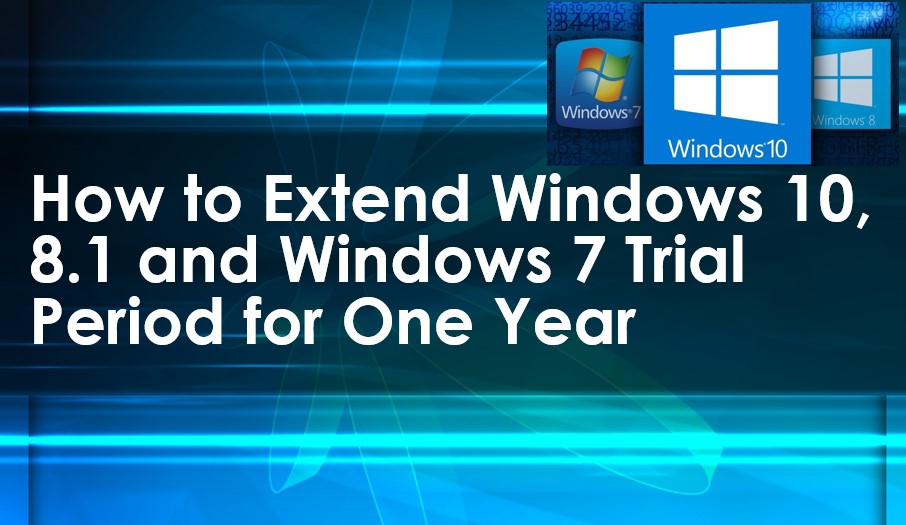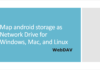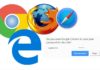Your personal computer is got crashed or misbehaving and wants to reinstall it. Do you have windows 10 product key? Have you lost the product key? If your answer is yes and you have not remembered the product key. Then, how do you activate your Windows 10 product key after re-install?
Actually, Microsoft stored in the product key in the windows 10 registry in binary format. It’s impossible to get the product key without the help of technical experts. But there are many ways to retrieve windows 10 product key. In this article, we will discuss some methods to extract the license key not only from Windows 10 but this technique will also help you to find the product key of Windows 8 and Windows 7 Operating Systems.
Microsoft doesn’t want, the number of a product key to be a compromise. The people can extract the windows 10 product key from the registry. Activate multiples windows 10 machines without buying the product key. That’s why Microsoft doesn’t reveal the product key using Registry.
Where you find Windows 10 Product key
RELATED ARTICLE: Extend Windows 10 trial period for one year
Embedded in motherboard BIOS
If you have purchased a pre-installed Windows 10 PC or a laptop, then you don’t get a copy of the Windows 10 license. But the OEM stored the license key in your system BIOS and might be you are not aware of it. In this case, when you need to reinstall the Windows 10, you don’t need to worry about the activation. It will auto-activate and work. There are other methods too to locate the product key that we will discuss in the next section.
Stored in Windows Registry
If your license is part of volume licenses or buys your own license from an online directly from Amazon or Microsoft retail store. And when you activate your windows 10 product key the key will store in the Windows registry. Assuming by any chance you need to reinstall your windows 10. Then you need to ensure you must extract the product key before formatting the hard disk. There won’t be any chances to retrieve the key once you format the system.
Printed on Sticker
Older machines come with an OEM product key. An OEM product key is printed on a label somewhere backside on your PC. If you have an older Windows 7 Pc, it might be a good chance that the computer has a single product key that the manufacturer uses it for all on their PCs. In case, you cannot use that product key to install Windows OS, and you will receive error messages that the key is invalid.
Initially, PC use the technology called SLP ” System Locked Pre-installation”. If your computer use SLP, the product key on your PC, the one stored in the registry will be different from the actual product key.
How to retrieve Windows 10 Product key?
RELATED ARTICLE: Activate and deactivate Windows 10 Product Key
Using third-party utility
NeoSmart OEM Product Key tool: It is a free standalone tool from NeoSmart Technology. You need to download Windows 10 OEM Product Key Tool 1.1 and it detects the product key immediately. The oemkey.exe is a portable software, it doesn’t come with an installer. you only need to double-click on the downloaded file to run it rest the tool will do it for you and able to find Windows 10 product key
NirSoft’s ProduKey: Another third party utility to get access to the Windows 10 product key from Nirsoft. The only issue in this utility is that sometime antiviruses detect as malware might try to steal the product key. You can ignore it as take it as false positive. NirSoft keyfinder fetch the product key but not sure always work for OEM computers. Because OEM sometime uses the single products key in many computers.
Let’s see how to retrieve the product key? Click on ProduKey to download it. Once downloaded, unzip it and double click on ProduKey.exe. That’s It.
The Windows product key will be there for you on your computer screen. The special thing of the tool is that it will not only help you to retrieve the Windows 10 Product key but also you can extract Microsoft Office, SQL Server, Exchange Server, Visual Studio, and multiple Adobe Product keys.
Recover the Windows 10 product key from a dead computer
To recover the Windows 10 product key from dead computers you can use the same NirSoft key finder. To do it, first, remove the hard disk from the dead computer and connect it on working Windows 10 Pc.
Now open the NirSoft software and Click File > Select Source or Press F9 key to open the Select Source window. Select the source point to the external windows directory. And you will find the product key from dead Pc.
Locate the Windows 10 Key without using any third-party software
Using PowerShell
- Click Start, type PowerShell, and then click Windows PowerShell.
- Then, put the following command and hit Enter.
(Get-WmiObject -query ‘select * from SoftwareLicensingService’).OA3xOriginalProductKey
You will get the license key and you can store it securely and reuse it whenever you need to activate windows.
Using Command Prompt
- Click Start, type cmd, and then click Command Prompt.
- Then, put the following command and hit Enter.
wmic path SoftwareLicensingService get OA3xOriginalProductKey
That’s It, you will find the windows 10 license key on command prompt windows. Do you know how to Activate and deactivate Windows 10 Product Key? This article will definitely help you.
If you still have a problem retrieving the product key please comment below and we will help you to resolve your concern. you can also watch my YouTube video, where I have demonstrated this in the Hindi language.
We hope you like this article helpful. For more tech-related content you can explore the complete website or you can reach out to our YouTube channel iTechBestPractices.
I am thanking you to visiting our website.