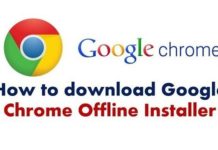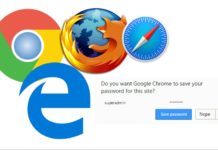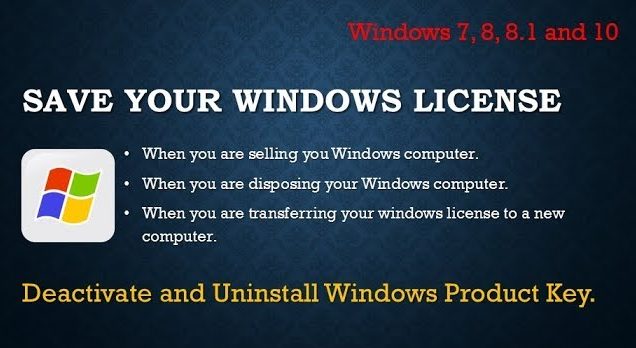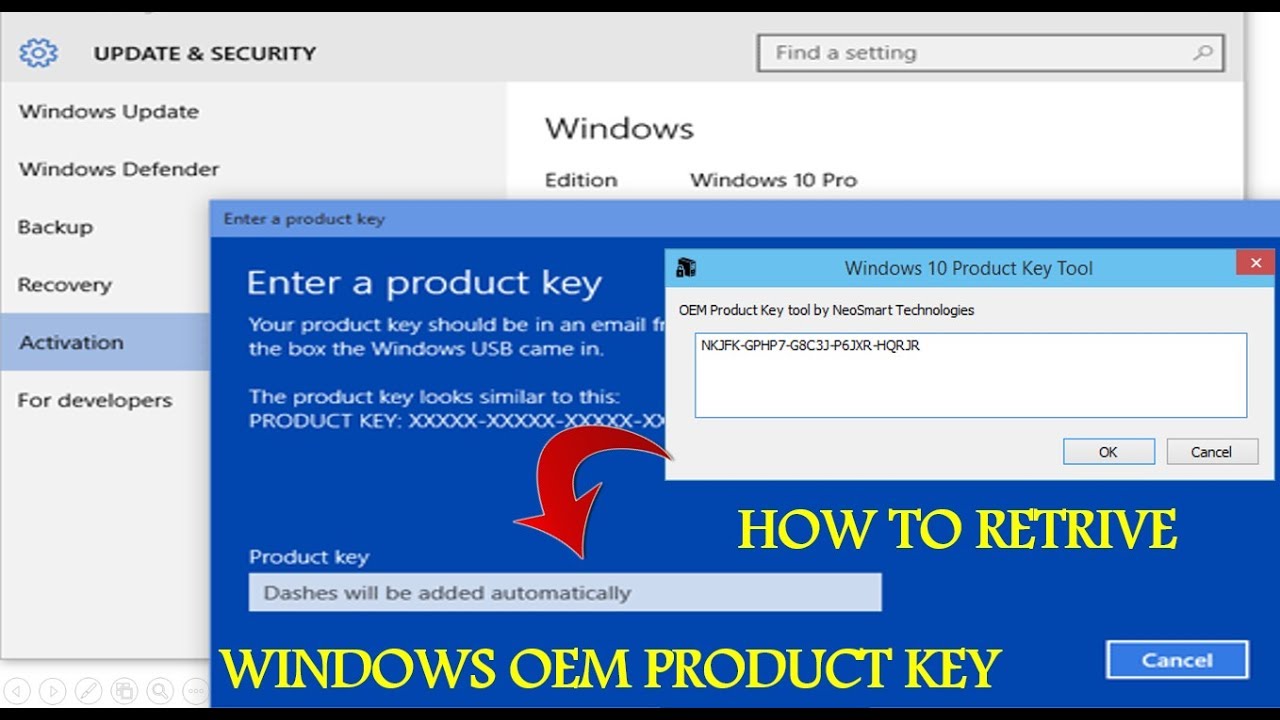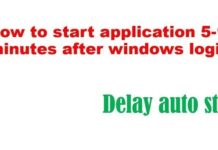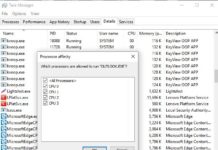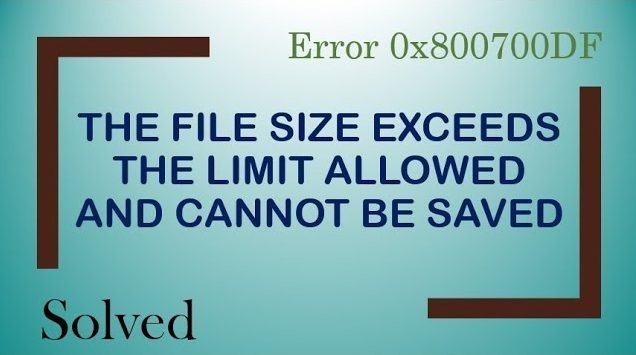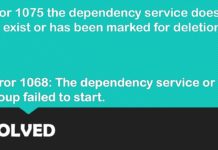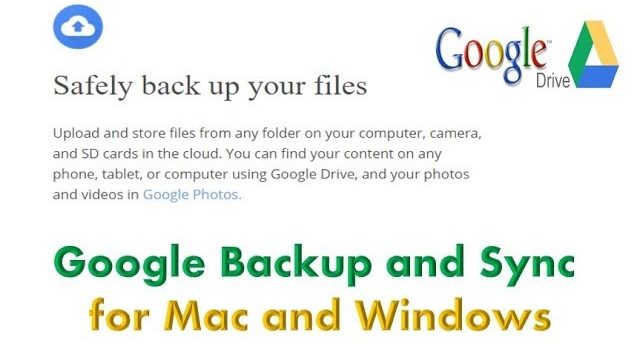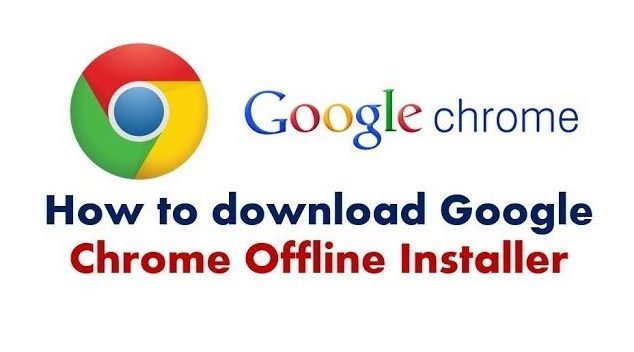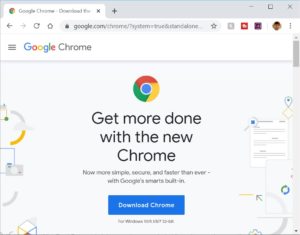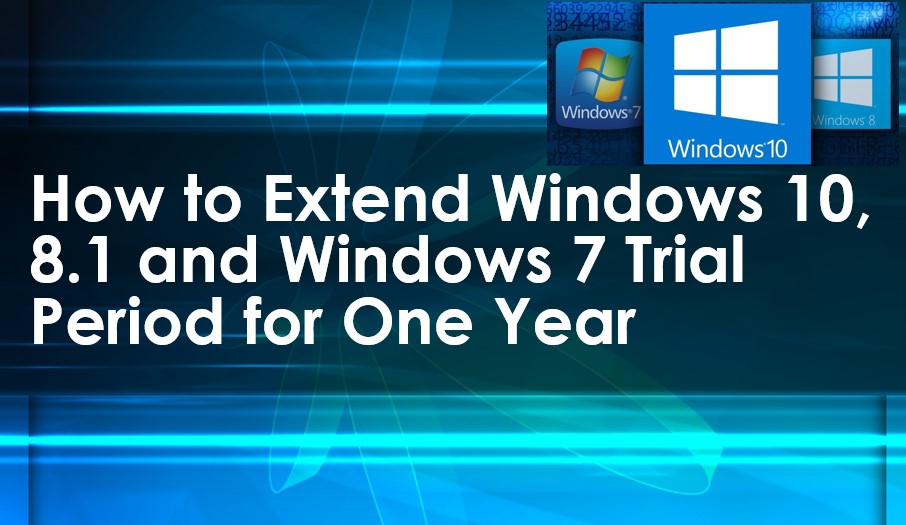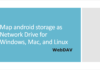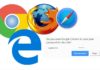Google Chrome is one of the most popular web browsers across internet and it’s also very fast and efficient. When you start downloading it for your computer, it will download 1 MB online installer and when you run this setup, it again starts downloading complete required setup files online. In this case, you have to ensure your computer must be connected to the internet. if you are looking to download google chrome offline installer, here is the article for you.
If you have a requirement to install the google chrome in multiple computers, you must have working internet connection during installation and you cannot schedule the installation via scripting, so overall it will waste your time and efforts and of course lots of internet connection bandwidth consumed.
So, what to do next, you need to know that Chrome also offers a full standalone off-line installer of Chrome on Google’s official website. The Google Chrome offline installer contains all the setup files and does not require internet connection during installation. You can use this installer to install it on multiple computers and also create a script to install it remotely in all computer in one go.
This installer is available for 32-bit (x86) and 64-bit (x64) architecture and you can install it in Windows 10, 8/8.1, Mac OS X, Debian/Ubuntu/Fedora/openSUSE operating systems.
Download Google Chrome offline installer
Before you start downloading, verify your operating system detail and ensure chrome supports your operating system.
Install Google Chrome in Windows OS
- Click on download the installation file
- For Windows 10/8.1/8/7 32-bit : https://goo.gl/wGjEM5
- For Windows 10/8.1/8/7 64-bit : https://goo.gl/5Ffa4p
- When prompted, click Run or Save (I prefer to choose Save).
- Once download, double click on installer to start installing.
- It’s done, your installation has been completed.
Install Google Chrome in Mac OS
- Click on download the installation file URL
- For Mac S X 10.10 or later : https://goo.gl/Kwb7jm
- Once downloaded open the file ‘googlechrome.dmg’.
- Find Chrome in this windows.
- Next, drag Google Chrome to the Applications folder.
- You would ask to enter the admin password
- Open Chrome.
- Open Finder.
- In the sidebar, click Eject
Install Google Chrome on Debian/Ubuntu/Fedora/openSUSE
- Click on download button mentioned in below URL
- Debian/Ubuntu/Fedora/openSUSE : https://goo.gl/83hGUR
- To open the package, click OK.
- Click Install Package.
- Now your installation has been completed and you can use the Chrome.
We hope you like this article helpful. For more tech related content you can explore the complete website or you can reach out to our YouTube channel iTechBestPractices
I am thanking to you to visiting our website