Do you want to transfer files from your android phone to your PC back and forth? You can map android phone storage as a network drive and transfer the data wirelessly. You have several options are available on the internet to transfer files using a USB cable, Bluetooth, and over Wifi, also if you can explore the internet, there are so many paid or free apps are available. But you will observe these apps have cumbersome interfaces or complicated procedures.
WebDAV Server app
In this article, I would like to show you the app, which you have to install in your android phone and simply click ON or OFF switch. That’s it. It is perfect. This app work like an android file server or you can say a cell phone server because this enabled you to map android phone storage as a network drive and transfer the files as your local disk in your PC.
The best part is the icon is beautiful unlike other utility apps on android which all come with bad contrast, colors, ugly icons, and bad UI. The app is known as the ‘WebDAV server’ and it is available on google play store.
With this application, you can mount any directory of your phone, including memory card, as a drive on your Windows, Linux, or Mac OS X. Further, I will show you how to map your android phone as a local disk or a network drive in your PC to transfer the data over Wifi like you access your File Server in your corporate network.
Let’s get installed
The apps are available for a free and ad-free paid version but there is no difference in the feature. Let’s install the free version first, if you like the free version, then I will recommend you to buy an ads-free paid version.
The download, installation, and setup have quick, easy, and light. Before initiating, you must ensure your android phone and your PC must be connected to the same Wifi network.
Follow these steps to download and install the WebDAV server app on your android phone.
- Open the Google Play Store on your Android device.
- Search for WebDAV server.
- Locate the WebDAV Server by The Olive Tree
- Click on Install.
- Read the permissions that, enable your device storage to access photos, media content, and files on your device.
- If the permissions listing is acceptable, click on continue.
- Allow the installation to complete and click on OK
After the application is installed, press the Red button to start the server. Then the app will display a URL, you will need this URL when you map your phone storage on your personal computer.
URL format: http\\xxx.xxx.xxx.xxx(IP):xxxx(Port)
By default, password security is not in-built with the WebDAV server. You have to enable it. To do this, follow these steps.
- Ensure your server not in running state, click on the green button to stop the server.
- Tap the setting icon in the upper right corner
- Checked to enable User password
- Enter a User name
- Enter a User password
- Tap the back button to return back.
Now press the RED button to start the server and now your android phone storage is password protected.
There are some more settings you can change like default port, lock mode, change the home directory, and reset the configuration.
Map a network drive on Windows 10, 8, or 7
Option 1: Windows Explorer
- To Open Windows Explorer, click on the Start button.
- Type This PC in the search box and select it from search results.
- On top of the Windows, click on Map network drive.
- Select a free drive letter under the Drive drop-down.
- Enter the WebDAV URL into the Folder field.
- The URL format is like http://xxx.xxx.xxx.xxx:yyyy
- If you have the setup of password on WebDAV server app to access on the drive, select connect using different credentials
- Click Finish. The system will prompt you for credentials. Provide your username and password and then select ‘Remember my credentials’ Now your android storage the mapped into your PC
Option 2: Command line
- Open a Command Prompt window (or start cmd.exe).
- Use the net use command to mount your folder to a drive letter of your choice.
Example: Net use X: http://xxx.xxx.xxx.xxx:yyyy /user:USERNAME /password:PASSWORD
- Replace http://xxx.xxx.xxx.xxx:yyyy with the WebDAV URL for the folder you want to mount.
- Replace USERNAME and PASSWORD with your login
Now your android phone storage, internal memory, or SD card is mapped to your computer and you can use it like any other drive on the computer. And no more need of data cables, connecting to PC, switching to file transfer mode. You already know that File Copy is more reliable and better integrated with Windows.
Map a network drive on Mac OS X
Mac users can mount WebDAV shares using Connect to Server… or Go to Folder… options. Follow these steps mount the drive in Mac OS X
In Menu
- Click on Go.
- Click on Connect to Server…
- Enter the WebDAV URL of the folder into the Server Address field like http://xxx.xxx.xxx.xxx:yyyy
- Click on Connect.
- Choose Registered User and enter your login and password you are using to log in or connect as a guest if credentials are not set in WebDAV.
- Click on Connect.
How to connect on Linux
Linux users can mount WebDAV shares using davfs2 or fusedav, which mount them as coda or FUSE file systems
Via command line and davfs2
- Open a shell
- Use the davfs2 command to mount your folder to a drive letter of your choice.
Example:Mount.davfs http://xxx.xxx.xxx.xxx:yyyy – o username=USERNAME
- Replace USERNAME and PASSWORD with your login
- Replace http://XXX.XXX.XXX.XXX:YYYY with the WebDAV URL for the folder you want to mount.
This is a very nice & simple app to manage phone storage over Wifi in Windows File Explorer and it excellent for backups. You have to assign a drive letter to phone storage allowing you to write a simple Windows file transfer script on your PC to pull my Android files, folders, photos, and videos. this is the real benefit to map android phone storage as a network drive.
Note: If you have problems handling big files it might be due to a limitation in Windows WebDAV client. This allows file sizes up to 4 Gigabytes, but you can extend the limit. Refer to this article for more information.
We hope you like this article helpful. For more tech-related content you can explore the complete website or you can reach out to our YouTube channel iTechBestPractices
I am thanking you to visiting our website

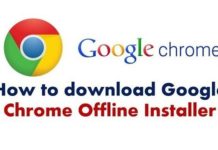
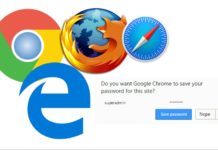
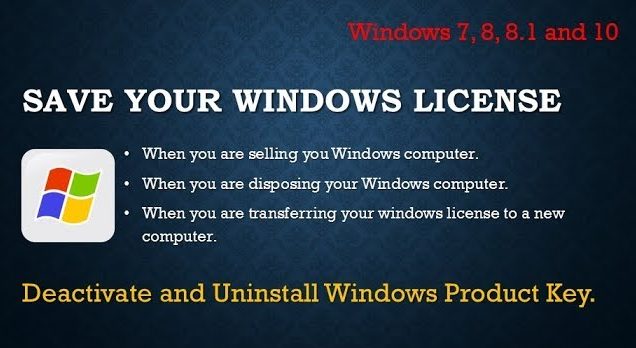
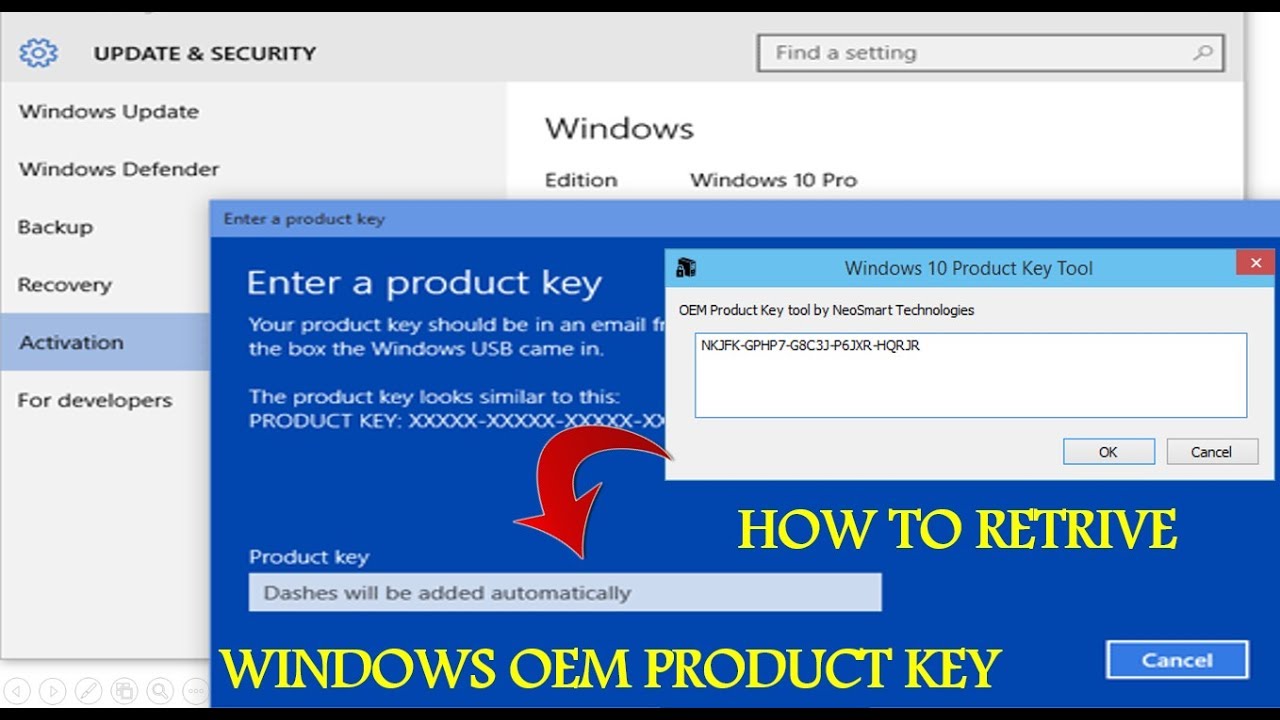
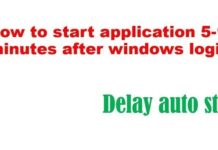
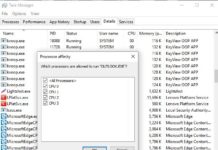
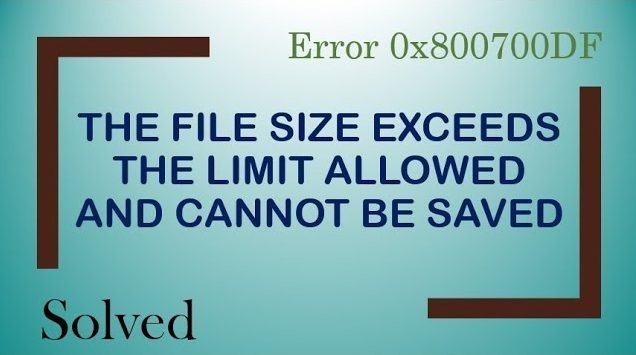



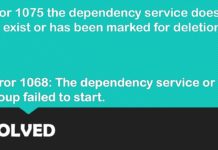


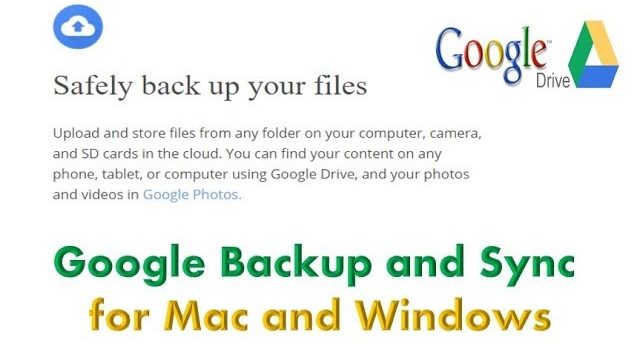
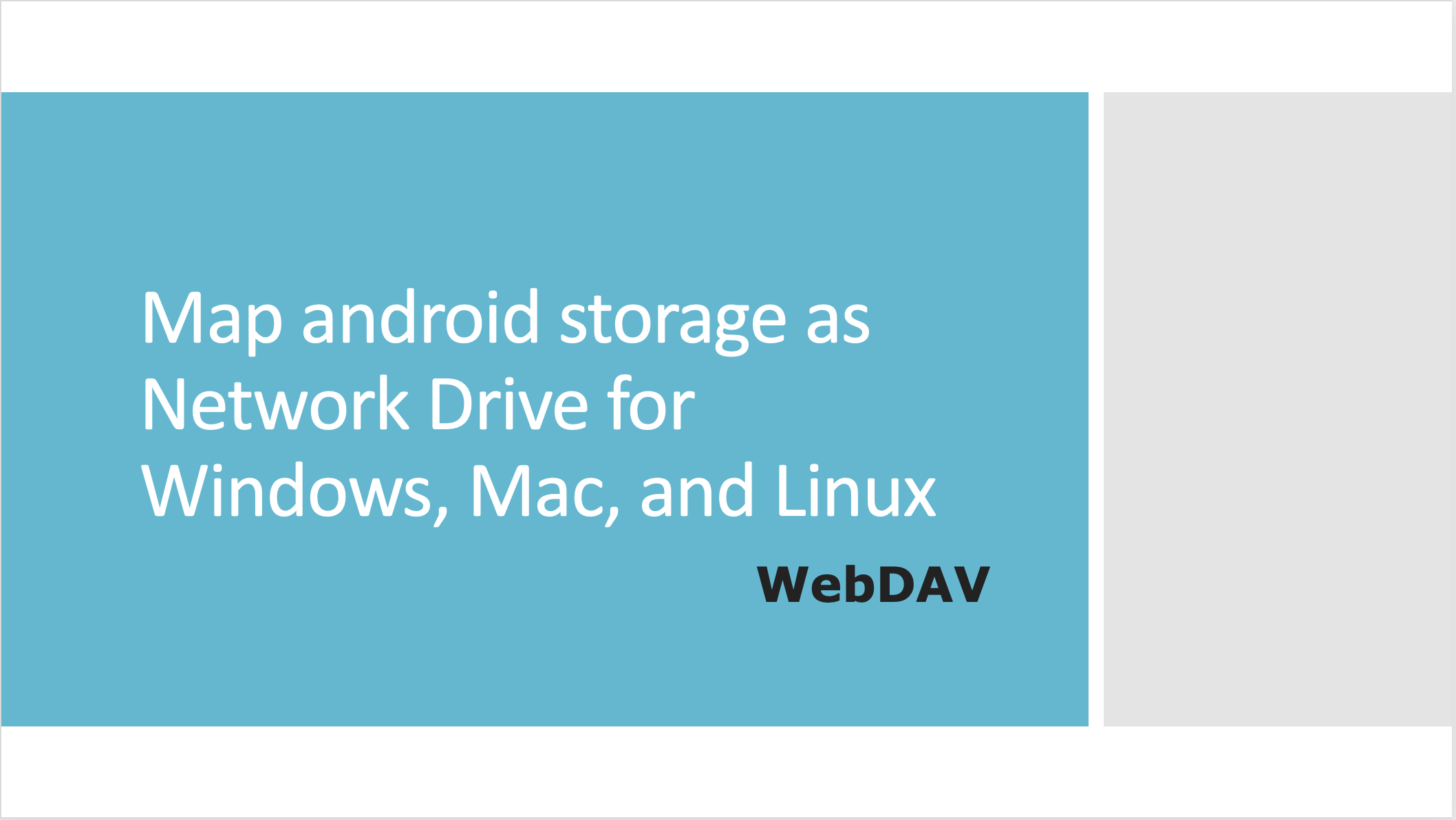
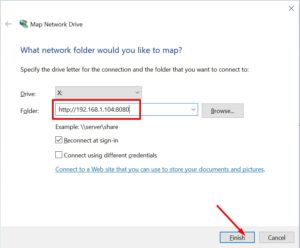
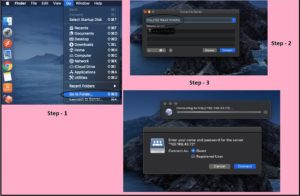
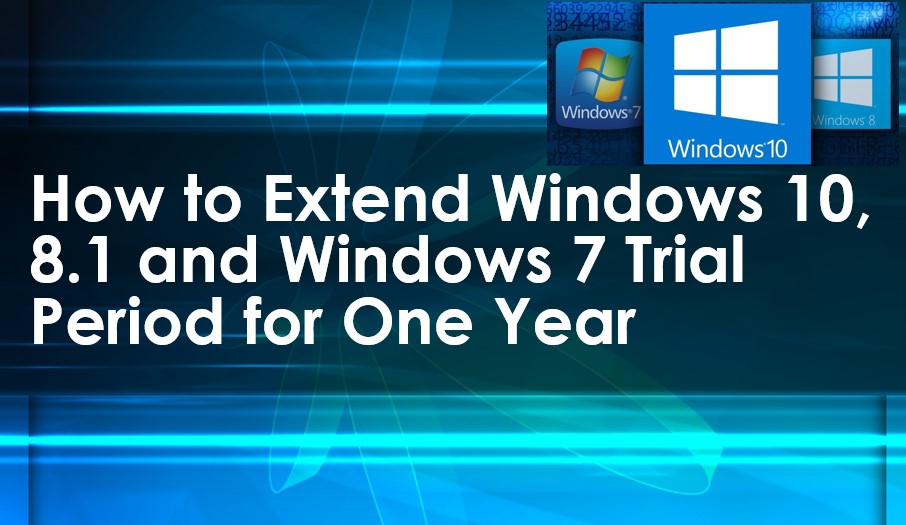


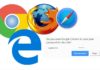

It doesn’t allow copying files especially .mp4 files and some .jpg files in linux using find for example, ./sdcard/DCIM/Camera/*.mp4 -exec zip -0 /home/username/Documents/test.zip {} + it says
zip I/O error: Bad address
zip error: Output file write failure (write error on zip file)
if the same command is used without -0 then it says that file size is changed when zipping. When extracting those file size changed files and opening them, they are corrupted.
Something is going on behind the scenes with this app, there are some problems or bugs
tested on android 9.0 on galaxy s8 SM-G950W
Hello,
I’ve been attempting to create a simple “one click” solution for my technologically challenged sister to download all pictures from her Pixel 4A phone to her Win10 HP laptop (i.e., all new photos in the phone’s DCIM folder would be copied to a specified folder on the laptop). As such, my ultimate goal is to write a small batch file or powershell routine to facilitate this.
I have been able to map the phone via a drive letter. However, when I look at the mapped drive the folder is empty. I was hoping to see all the phone folders such as Documents, Downloads, Music, Podcasts, etc. – and most particularly the DCIM folder. That way I could code my routine to copy files/photos accordingly.
My question if you please – Is there a way to locate/map the android’s base location where all the corresponding folders reside?
Thanks,
Steve
It’s great for showing a list of files and folders but when it comes to transferring files, 75% of the time it fails even after increasing the max transfer bytes to 4Gb! I cannot recommend this app server! It seems buggy!
Hi Thanks for this “How to Map Android Storage as a Network Drive in Windows …”
Exactly what I needed, clear and simple.