Do you know, you can extend the trial version of Windows 10/8.1/8/7 and use it almost for a year. Microsoft offers you to download and install the full-fledged copy of Windows Operating systems (Win 10/8.1/8/7) from the official website of Microsoft. This trial copy on windows in only valid for odd 30 days. Once the trial period is expired you have to reinstall the trial version again (this is impossible in each month) or you have to buy it. Therefore, I will suggest you the way you can extend the trial period and you can use it for another 30 days for free. For this, you need to use ‘skipream‘ command.
You can extend the trial period only three times using ‘skipream’. Every time ‘skipream‘ is run, every time the trial period resets to another 30 days. Microsoft doesn’t allow you to run that command more than three times. So, you have to run this command only on the last day of the trial period.
After three months, you can also extend the usability of the command with a using a simple registry tweak, you can extend Windows 7, Windows 8.1, and Windows 10 trial period for another 240 days.
What is ‘SkipReam’?
‘SkipReam’ lets you use any Windows operating system including Windows 10/8.1/8/7 without activating. Let’s see, how to extend the Windows trial period for one year.
Below is the method are applicable for both the Windows 32-bit and 64-bit versions.
Reset and Extend Windows 7, Windows 8/8.1 Trial Period up to One Year
- Open the command prompt with administrative privilege.
- Type ‘slmgr.vbs -rearm‘ in command windows and hit Enter
- The system will prompt you to restart.
- Once restarted check the system status using the command: ‘slmgr/xpr‘. You will find your Windows trail will be extended for Another 30 days.
- Follow the same steps 3 times on the last of day trail expire. then you can get 90 days (3×30 days) usage.
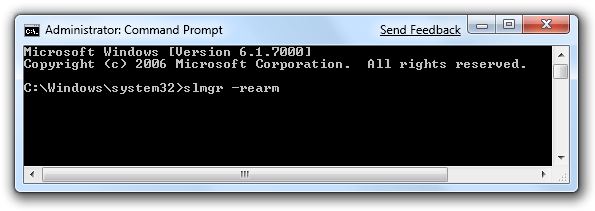
Registry tweaks to get additional 240 days trial period
- Type Win+R, type Regedit to open Registry Editor.
- Navigate to HKEY_LOCAL_MACHINE\SOFTWARE\Microsoft\Windows NT\CurrentVersion\SoftwareProtectionPlatform
- In the right section find out the ‘SkipRearm‘ dword 32-bit key and change its value to ‘1’ from ‘0’.
- Press ‘Ok’ and you are done. Now, you can reset the Windows OS trial period eight more times.
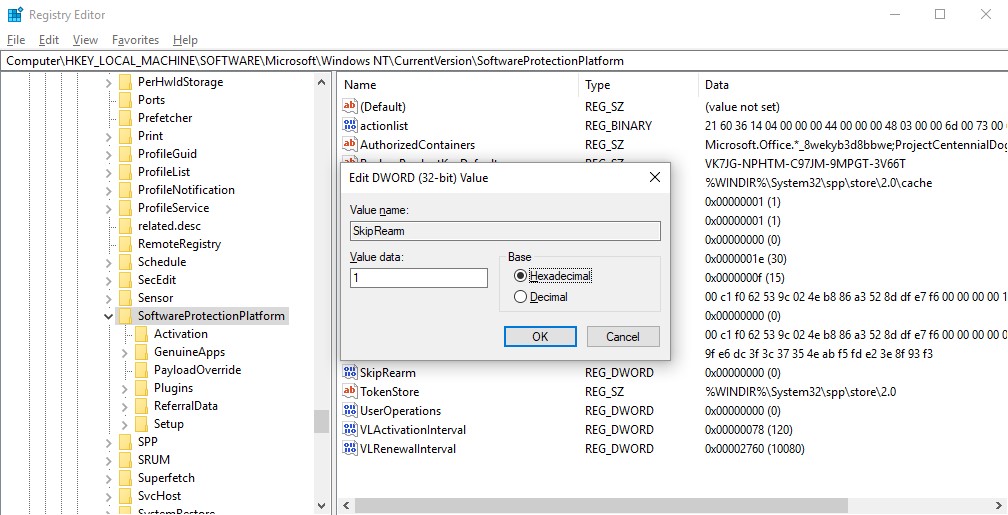
When you first install the trial version of Windows OS you will get 30 days, then apply command for 3 times then you will get 90 more days and then when you apply the registry tweak. You will be allowed to apply the command again for extra 8 times. To extend the trial period to exactly 360 days.
We hope you like this article helpful. For more tech-related content you can explore the complete website or you can reach out to our YouTube channel iTechBestPractices
I am thanking you for visiting our website.

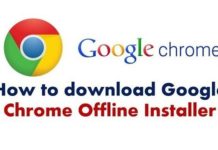
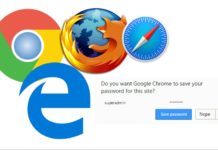
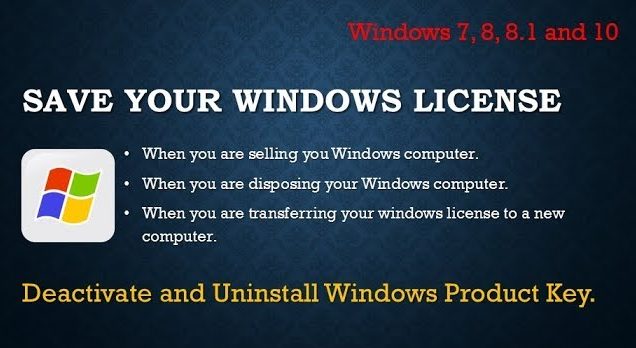
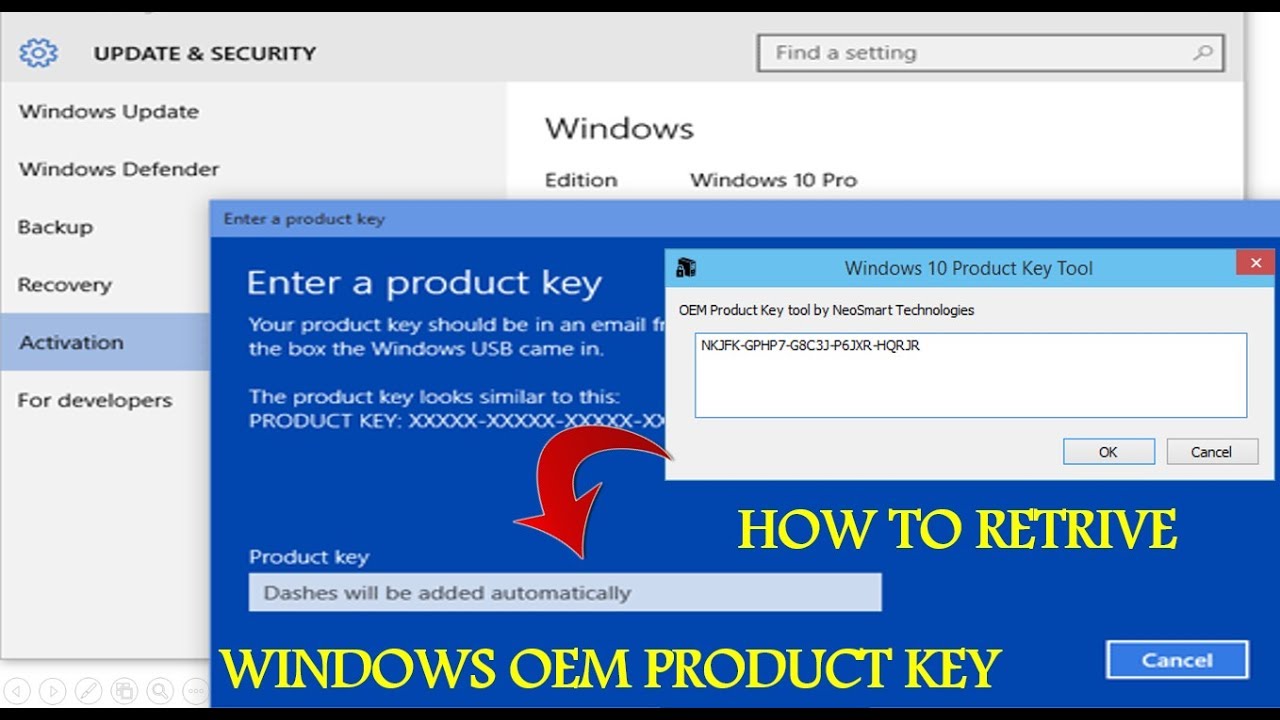
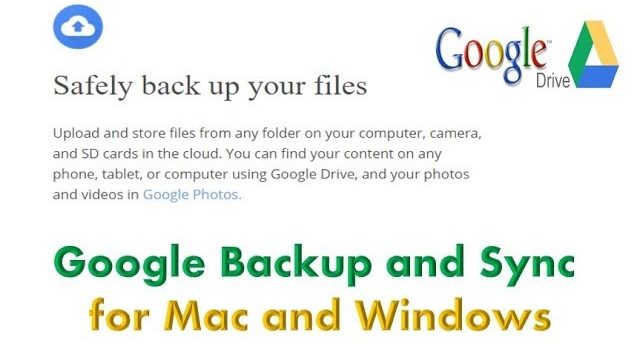
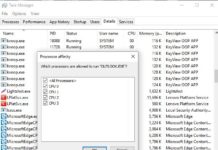
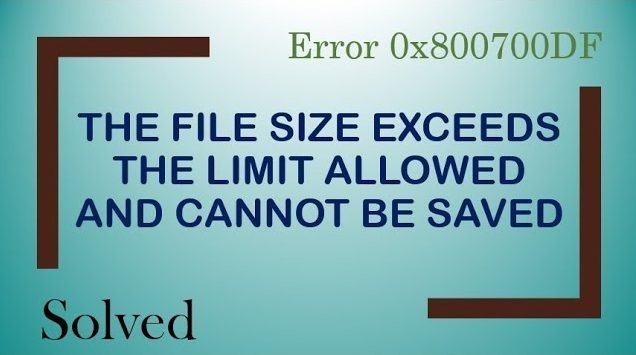
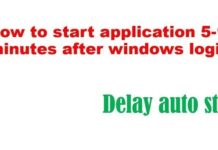



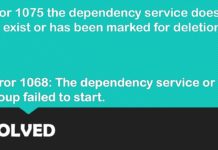


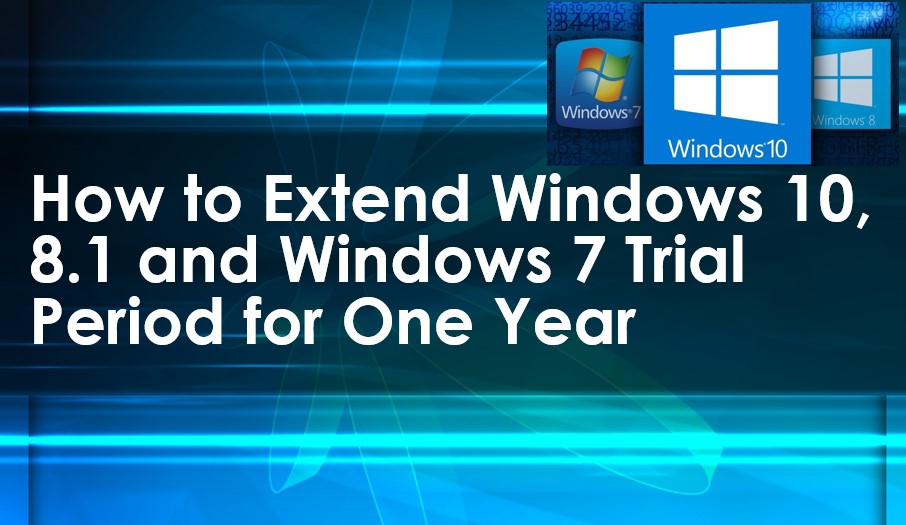
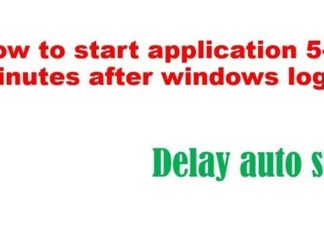

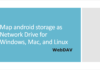

THANK YOU, YOUR TIPS HELP ME A LOT.
BEST REGARDS
thanks is it possible for more 1 year?