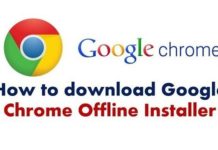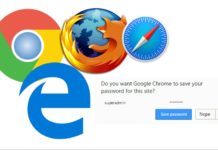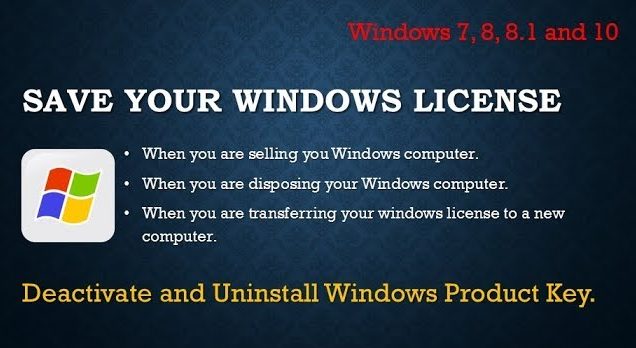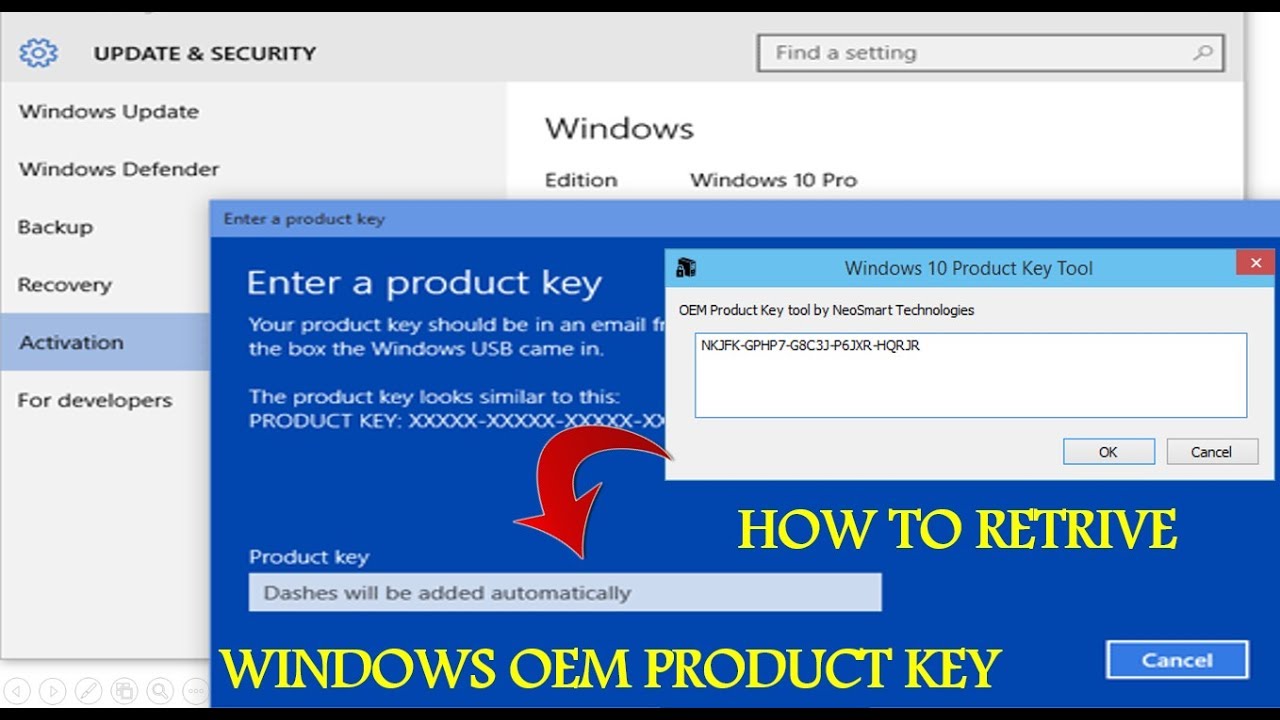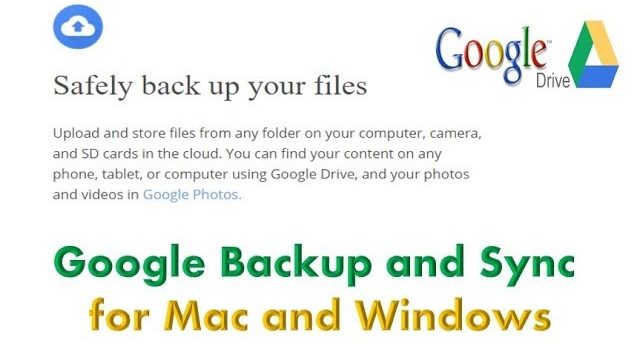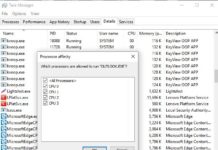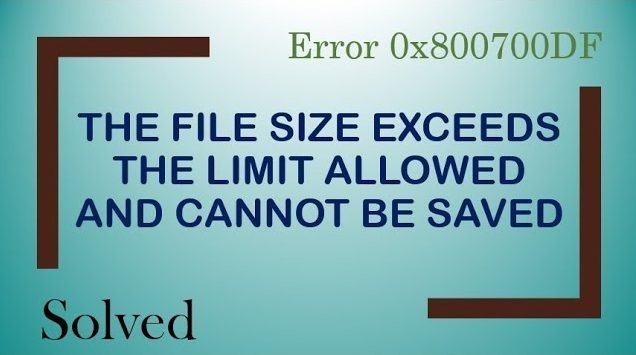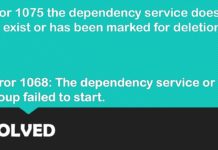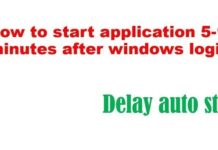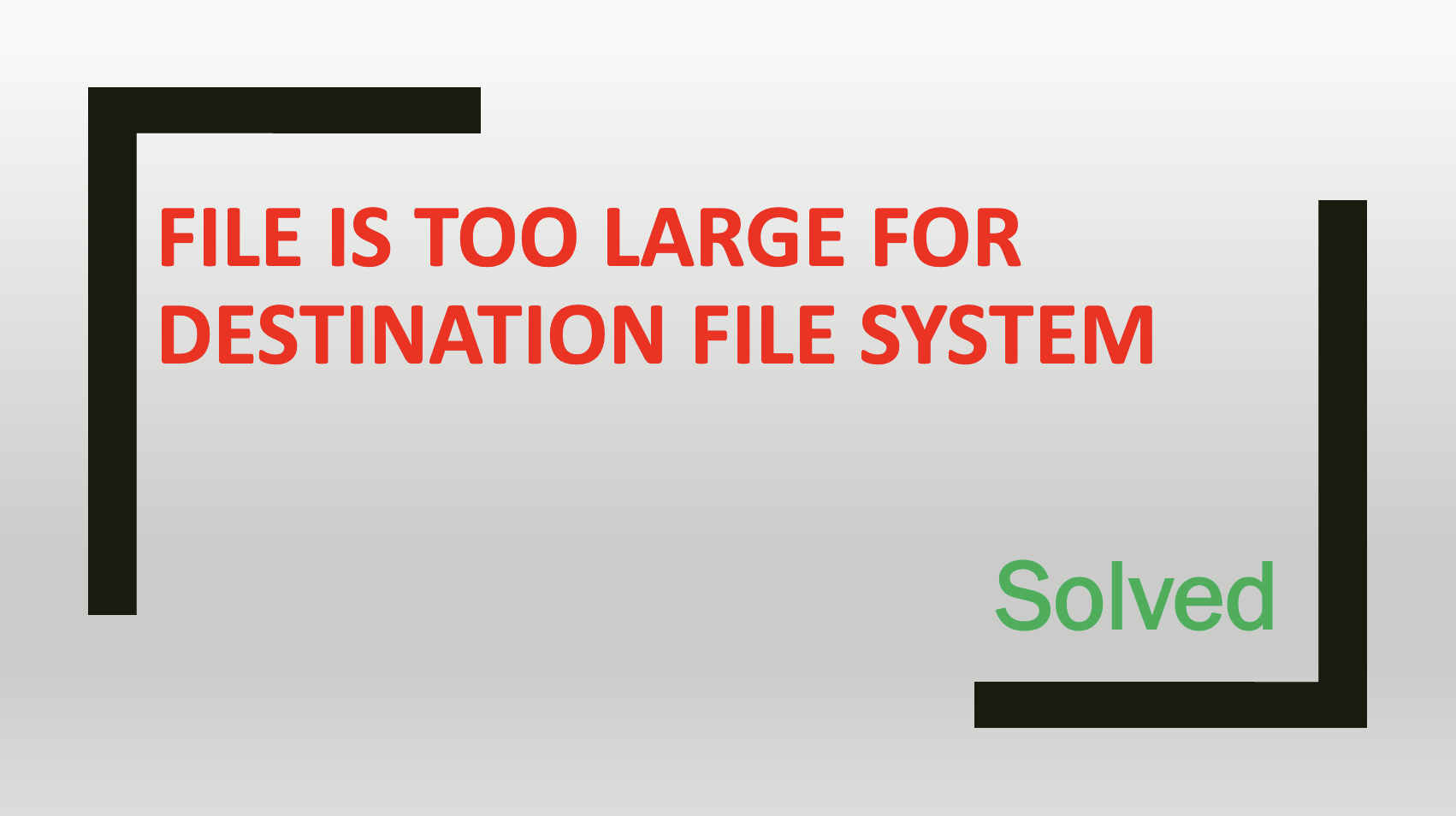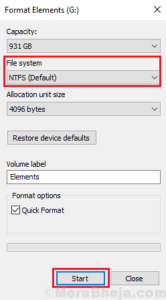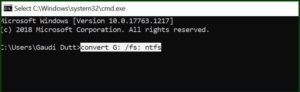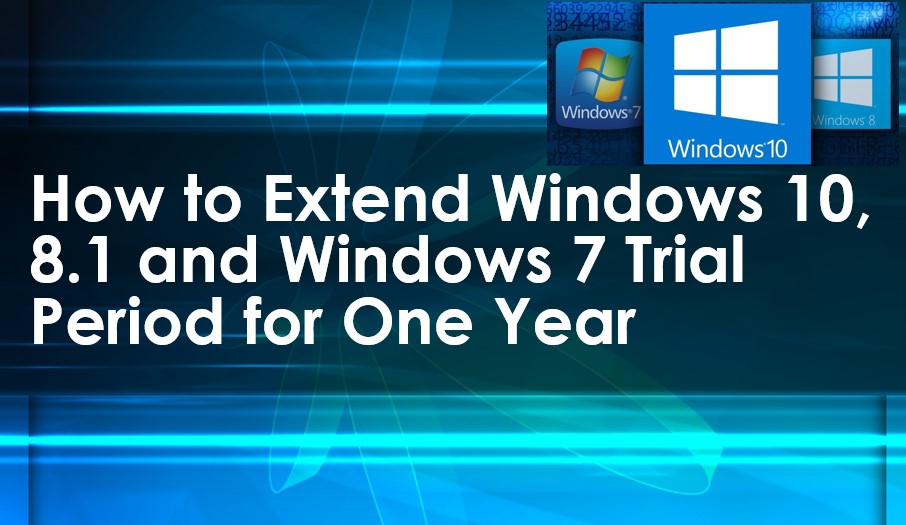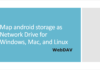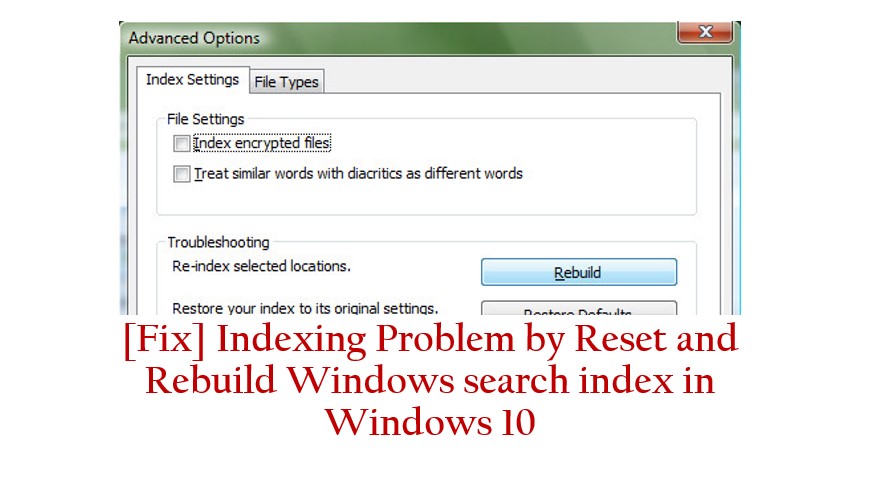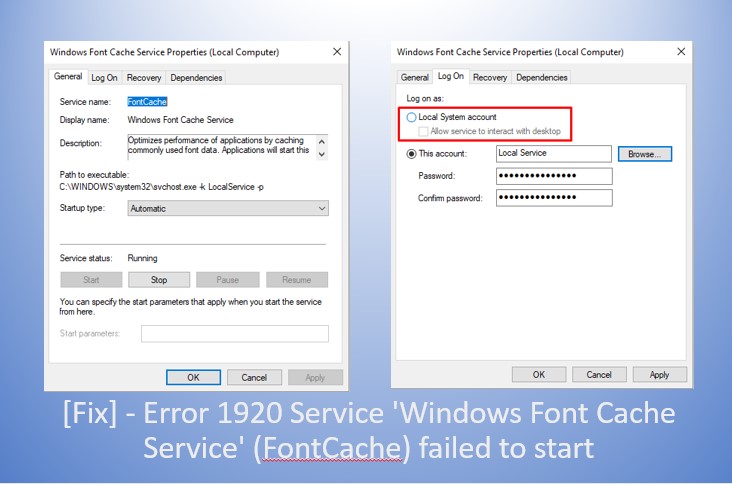When you try to transfer or copy a large file to your external drive, USB disk, or other partition, you may receive an error The file is too large for the destination file system. You will notice, when you transfer a single file larger than 4GB size, you will always see this problem, while you have enough free space in your external disk to store that file.
In this article, we will help you understand the cause of the problem and direct you on how to solve it.
Cause
This is the problem because one of the files you want to transfer is larger than 4 GB and your external drive or USB flash drive is formatted with FAT16 or FAT32 file system. If your USB disk is formatted with the FAT16, it supports the transfer of the maximum file size of a single file is 2GB. And your external disk is formatted with the FAT32 file size limit, you cannot transfer the single file size larger than 4GB. There is a limitation in the FAT16 & FAT32 file systems. In comparison, for NTFS, the maximum size of a single file is support to 16TB.
To verify the file type of your system external disk or USB flash drive. Connect the USB flash drive, right-click on it, click on properties. And that will exactly show you the current system file type of your disk.
Resolution
The NTFS file system supports the maximum size of a single file is increased to 16TB, so what we can do it to convert your FAT16, FAT32 file system to the NTFS file system to get rid of the problem “The file is too large for the destination file system”. check out the options below.
Option 1: Convert File System
Format your USB external disk directly with NTFS partition. But make sure your existing data in your external disk or USB flash drive will be completely lost. If you don’t want to lose your data, skip and go to option 2.
- Right-click on the USB drive or external hard drive.
- Click “Format“.
- Change the type to NTFS.
Option 2: Convert File System without data loss
Open an elevated command prompt with an administrator account or you should have administrative privileges.
- Click on the start button and type cmd into the search box. Then click on the Run as administrator option.
- In the command prompt, type the following command. For Example, you want to convert drive G: where is G: drive is your external disk or flash drive.
convert G: /fs: ntfs
- Press the ‘Enter’ button.
Wait to complete the process, it will take approx. 20 sec to 2 min depending on your computer speed or size of the disk.
It’s done, now you would be able to copy or move larger single files to your destination drive. In this article, we have resolved the error: The file is too large for the destination file system.
Check out my other article about MS Office installation troubleshooting.
We hope you like this article helpful. For more tech-related content you can explore the complete website or you can reach out to our YouTube channel iTechBestPractices
I am thanking you to visiting our website