We can configure any application is system startup during windows login. But in case application will auto-start immediately after windows login. If you want to start the application after 5-10 minutes of windows login. This is the article for you.
To configure the application in startup, please follow the below instruction.
- Go to RUN type shell:startup
- You will reach on this application startup location C:\Users\”default user”\AppData\Roaming\Microsoft \Windows\Start Menu\Programs\Startup.
- Copy the application shortcut here. that’s it.
- Now when you login on windows machine with same user application will be auto-start immediately.
To delay start application please follow this steps.
- Press Windows Key and then search “task”.
- Schedule task will be prompted on searching. Then open the schedule task.
- Task scheduler will be open. then click on basic task
- In General tab, Fill the task name and description.
- In triggers tab and click new. On New Trigger click on begin the task and select “At log on”.
- Go to settings and select any user.
- Check the “delay task for” and define the delay time in minutes.
- Finally go to Action tab and here you need to define the program complete path with executable file names and the press OK.
- Now please re-login on window machine you application will be delay starts.
I hope you like this article and please don’t forget to checkout my other articles.

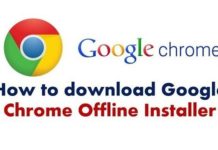
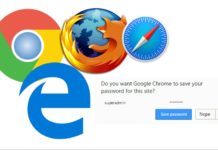
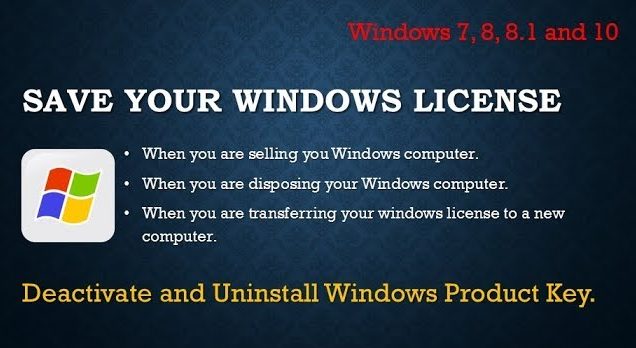
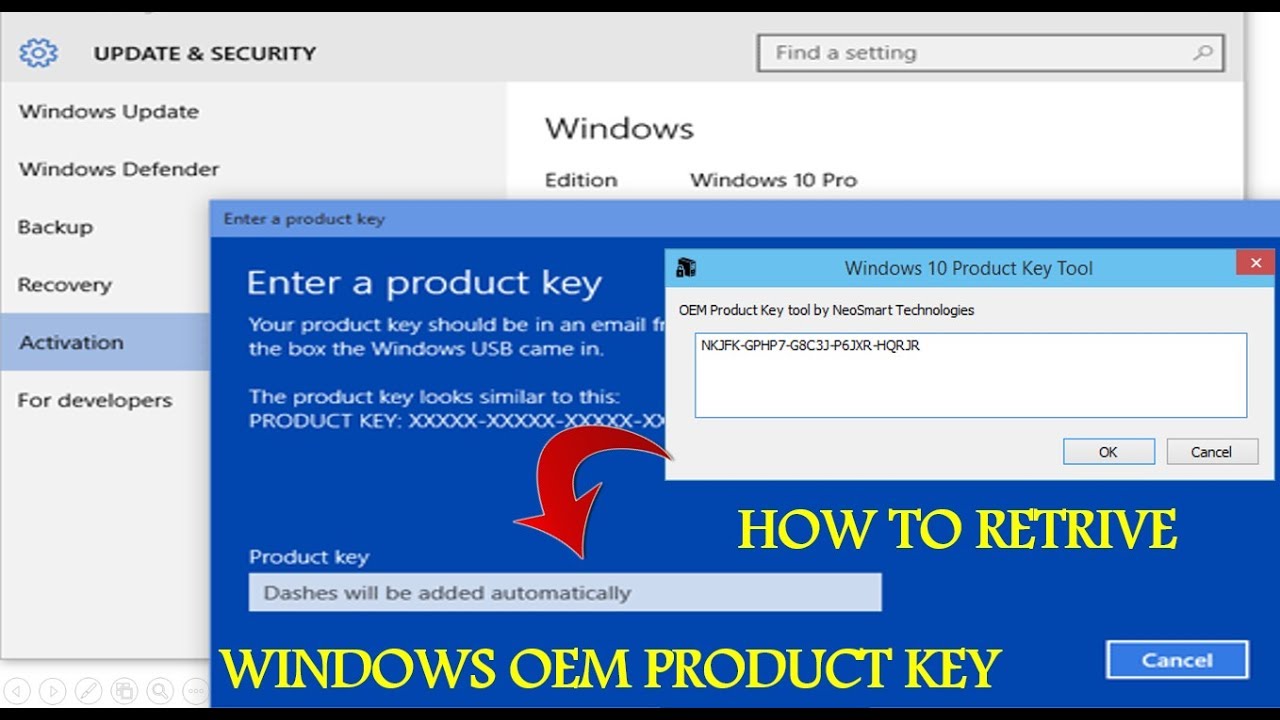
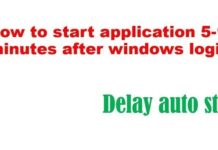
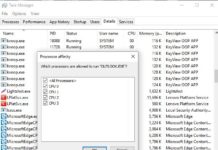
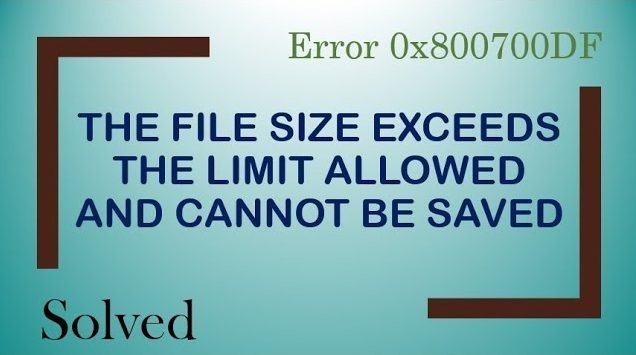



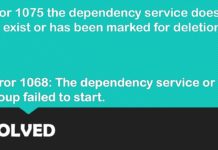


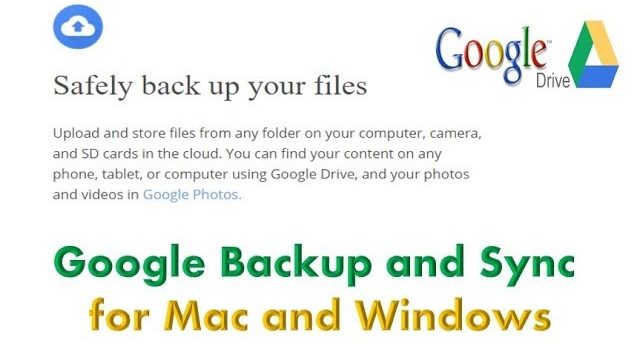
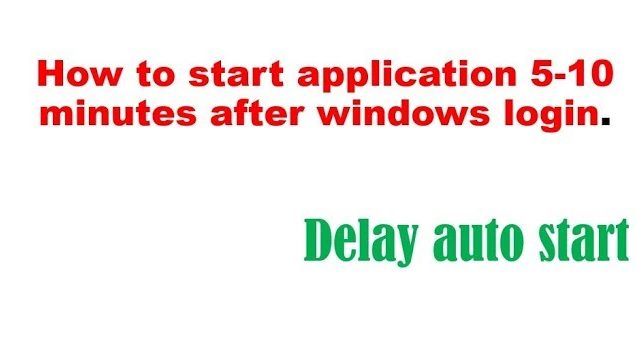
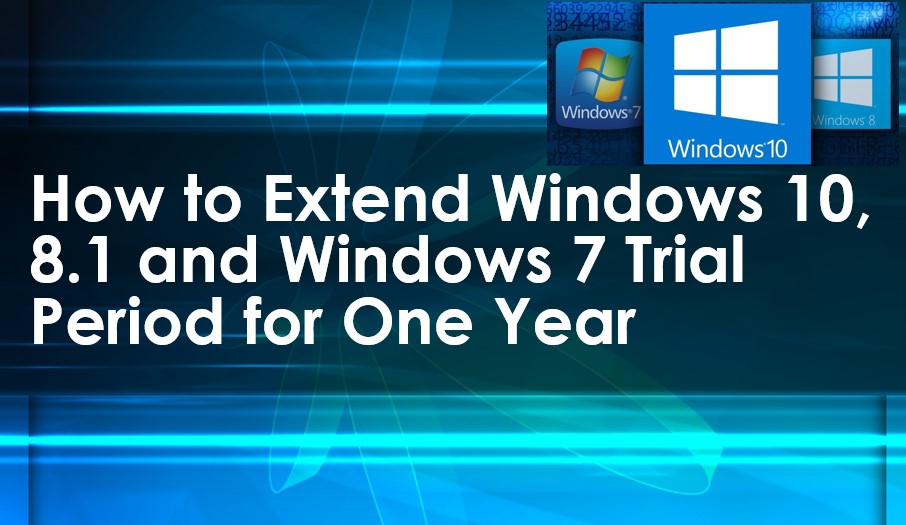

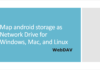
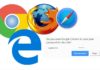

[…] How to start application 5-10 minutes after windows login […]