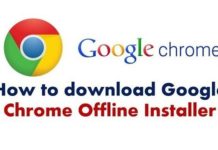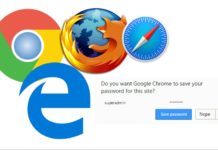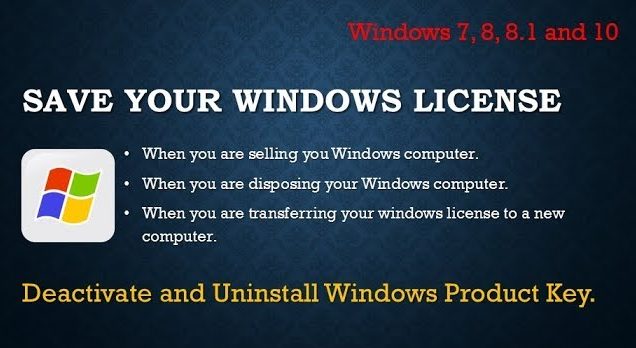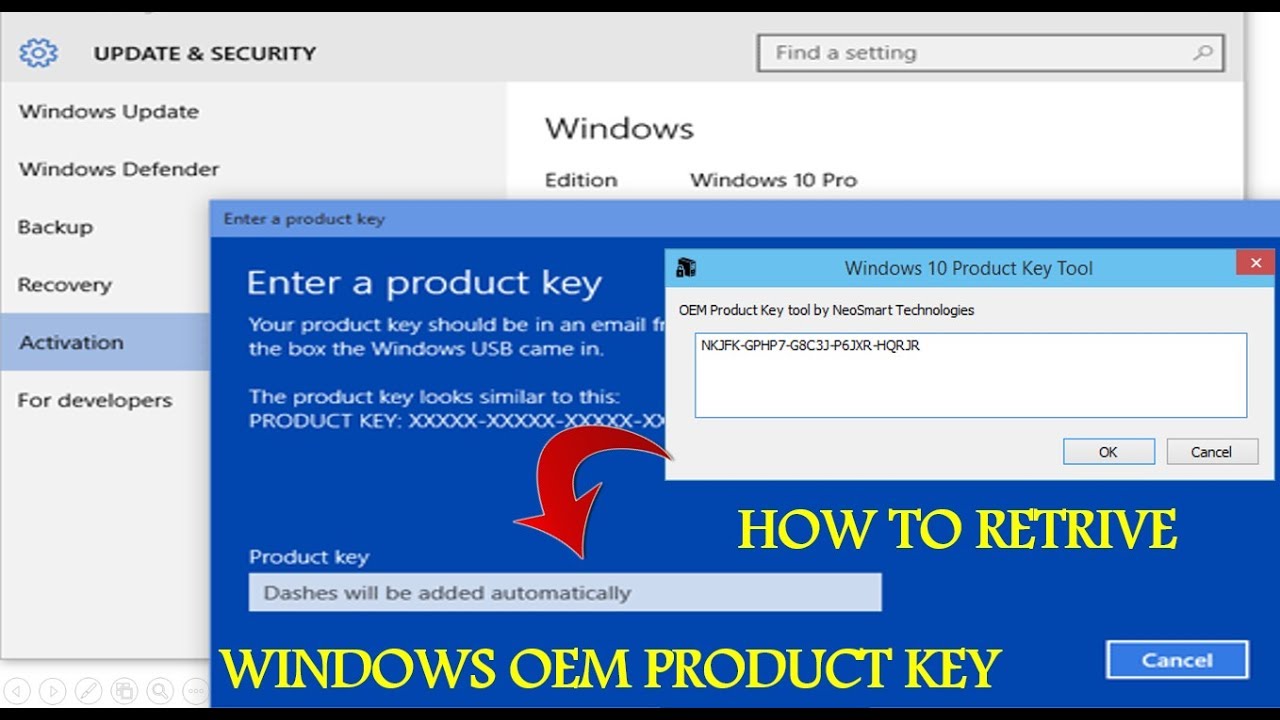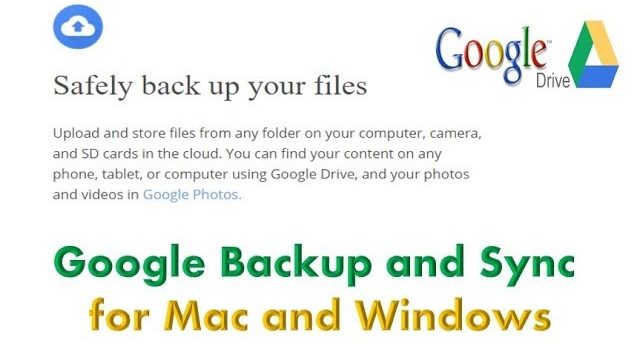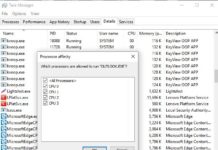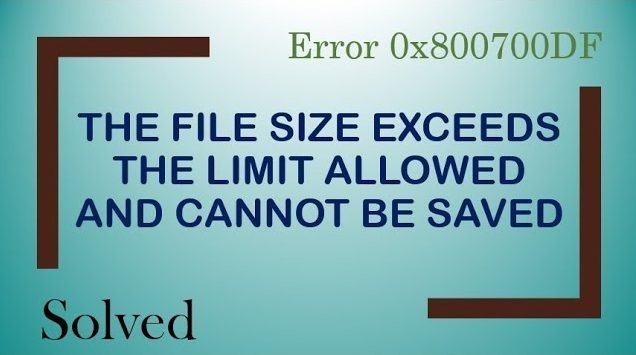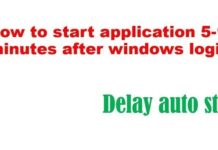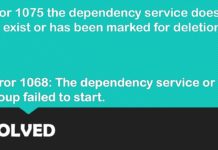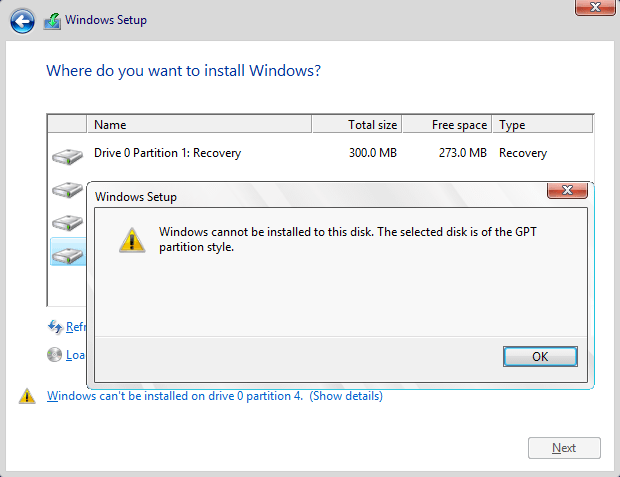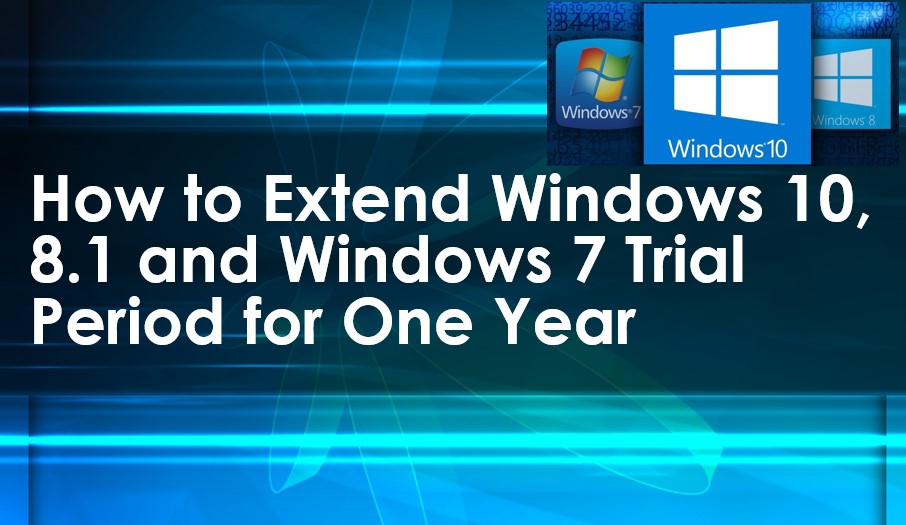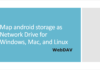MBR (Master Boot Record) and GPT (GUID partition table) are two format of hard disk. In order to boot windows from GPT, the motherboard of device should support UEFI, else, it is better to use MBR.
To install Windows in UEFI-based PCs using windows setup, your hard drive partition style must be set up to support either UEFI mode or legacy BIOS-compatibility mode. You receive such an error because your PC is booted in UEFI mode, but your hard drive is not configured for UEFI mode.
- Reboot the PC in legacy BIOS-compatibility mode and it will keep the existing partition style.
- Configure your drive for UEFI by using the GPT partition style, So drive to be able to use the PC’s firmware features.
To wipe and convert the drive into GPT by using Windows Setup
- Turn off the PC, and put in the Windows installation DVD or USB and boot the PC to the DVD or USB key in UEFI mode.
- To Choose the installation type, select Custom.
- On the Where do you want to install Windows? screen, select each of the partitions on the drive, and select Delete. The drive will show a single area of unallocated space.
- Select the unallocated space and click Next. Windows detects that the PC was booted into UEFI mode, and reformat the drive using the GPT drive format, and begins the installation.
To wipe and convert the drive into MBR
- Open elevated command prompt windows, type diskpart and hit [Enter].
- Next, type list disk and hit [Enter]
- The list of disks will be displayed. Select the disk and type the select x command and hit Enter, replacing x with the number of your disk you want to clean. Make sure, the disk should have GPT marked against it.
- Now type clean and hit [Enter]. Once you enter this command, all data on the disk will be lost, if you requires, take backups of your data.
- You will now have to convert GPT to MBR using Diskpart
- Open command prompt and type in DISKPART and press Enter
- Then type in list disk (Note down the number of the disk that you want to convert to GPT)
- Then type in select disk number of disk
- Finally, type in convert gpt.
I hope you like the page helpful.