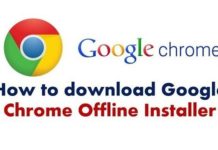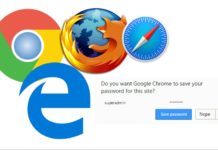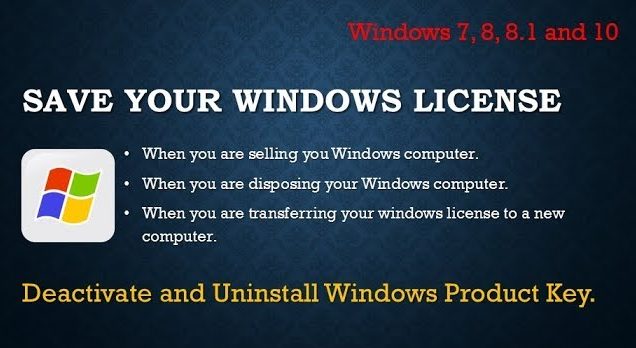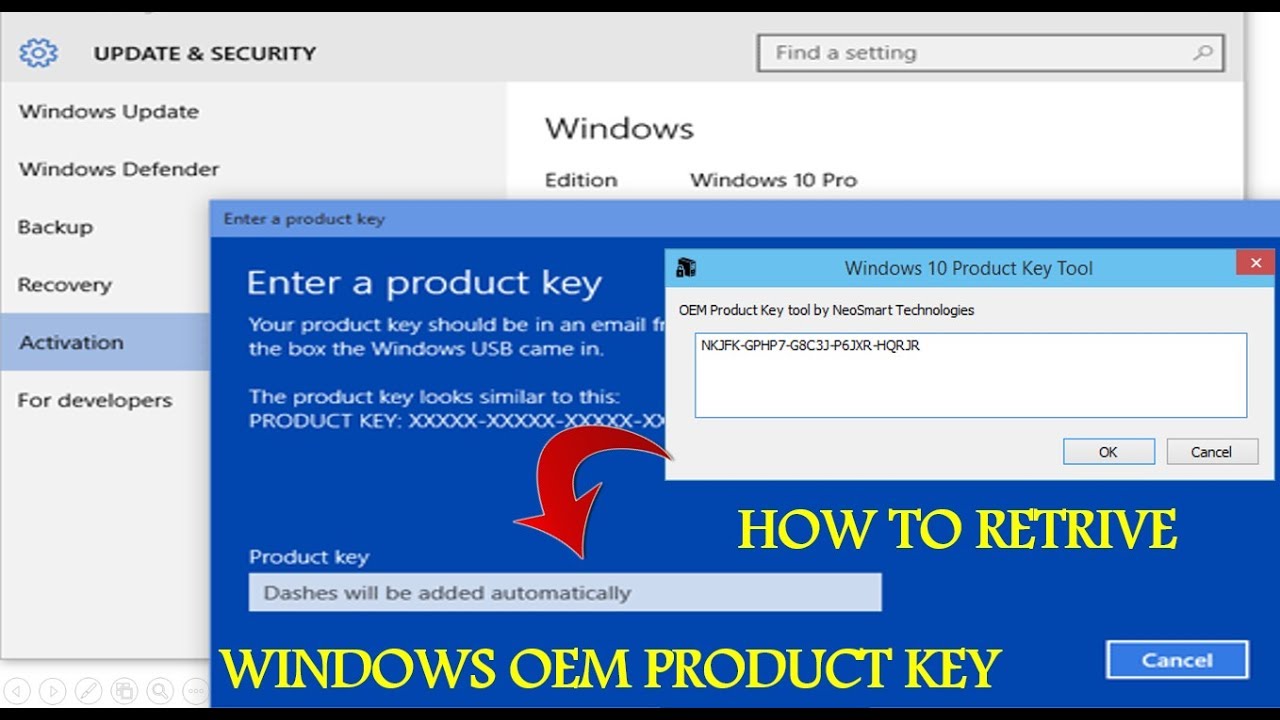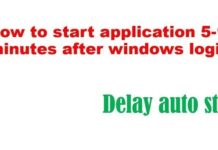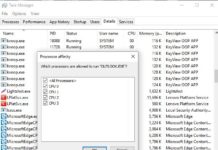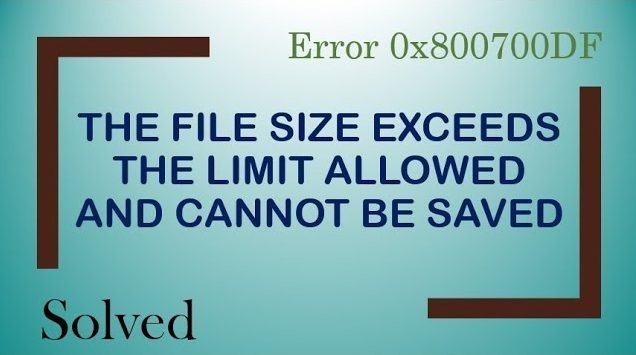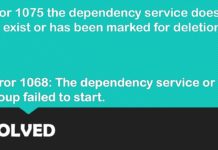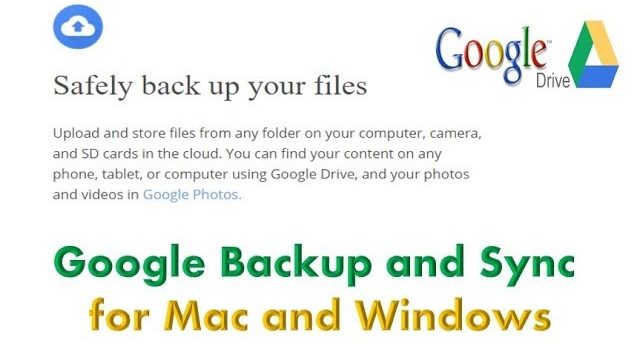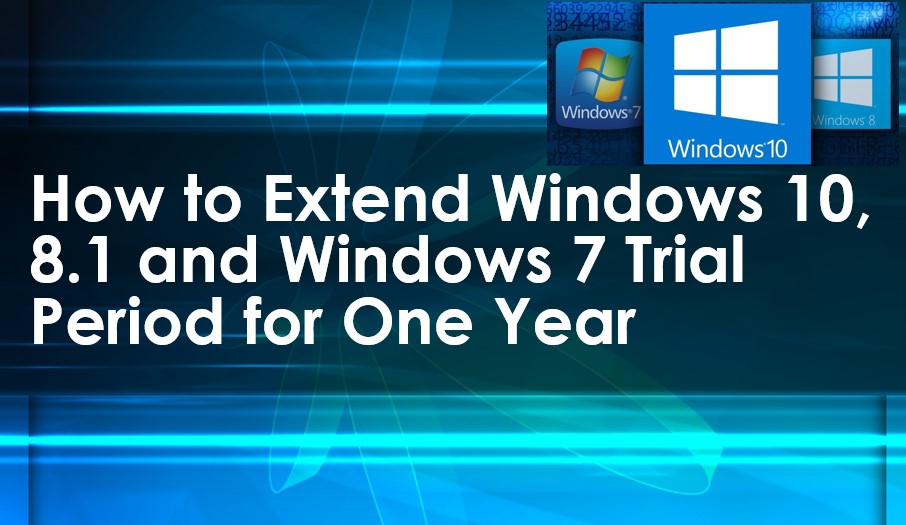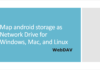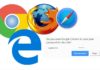Sending large files via email can be problematic. Internet connections may slow down, and many email services have strict size limits for attachments. For example, Gmail restricts file attachments to 20 MB. Exceeding this limit can result in delivery issues or rejected emails. To avoid these problems, using cloud storage services is an excellent alternative. Here’s how you can effectively send large files using cloud storage solutions like OneDrive and Google Drive.
The Benefits of Using Cloud Storage for Sending Large Files
Cloud storage services provide a more reliable and efficient method for sending large files. By uploading your files to a cloud storage account and sharing a link, you avoid the size limitations imposed by email services. This approach ensures that your emails are delivered quickly and that recipients can download the files with ease.
1. Using OneDrive to Send Large Files
If you use OneDrive, the process for sending large files is straightforward:
1. Upload Your File: Begin by copying the file you want to share into your OneDrive folder in File Explorer.
2. Generate a Shareable Link: Right-click on the file and select ‘Share a OneDrive link’. This action will copy a link to the file to your clipboard.
3. Share the Link via Email: Open your email application and compose a new message. Paste the OneDrive link into the body of your email by pressing [Ctrl+V]. This method allows your recipients to access and download the file directly from OneDrive.
2. Using Google Drive to Send Large Files
Google Drive is another excellent option for sending large files, especially when using Gmail. Unlike Gmail’s attachment limit of 20 MB, Google Drive allows you to send files up to 10 GB. Here’s how to do it:
1. Open Gmail: Log in to your Gmail account.
2. Compose a New Email: Click on the ‘Compose’ button to create a new email.
3. Insert File Using Google Drive: Click on the Google Drive icon located at the bottom of the email composition window.
4. Select Your File: Choose the file you want to attach from Google Drive.
5. Choose Sharing Option:
– Drive Link: This option works for any file stored in Google Drive, including files created with Google Docs, Sheets, Slides, or Forms. Selecting this option will include a link to the file in your email.
– Attachment: This option is suitable for files not created with Google’s suite of tools. The file will be directly attached to your email.
6. Insert the File: Click ‘Insert’ to add the selected file or link to your email.
By following these steps, you can easily send large files without worrying about email size limits.
Advantages of Using Cloud Storage for Large Files
– Bypass Size Limits: Cloud storage services like OneDrive and Google Drive eliminate the attachment size restrictions imposed by email providers.
– Faster Delivery: Cloud links reduce the risk of emails being rejected due to large attachments, ensuring smoother and quicker delivery.
– Convenient Access: Recipients can download files directly from cloud storage platforms at their convenience, avoiding the complexities of email configurations.
Conclusion
In conclusion, using cloud storage services such as OneDrive and Google Drive is an effective solution for sending large files. These platforms not only overcome the limitations of email attachments but also provide a more efficient and user-friendly experience. Whether you prefer OneDrive or Google Drive, incorporating cloud storage into your file-sharing routine can significantly improve the process of handling large files.