When I try to install Office Professional Plus 2013 in my Windows 10 Operating System, I got the following message. Error 1920 Service ‘Windows Font Cache Service’ (FontCache) failed to start. Verify you have sufficient privileges to start system services. The installation will not be continuing and have to cancel it.
What is the font cache?
The cache is a file created by the Operating system to reduce the load times and help applications to run. If you have trouble accessing the fonts and it does not appear properly, giving an error or crashed. This states the font cache has corrupted.
Windows Font Cache service
FontCache service is to be one of those always running services. Unfortunately, Office 2013 actually requires access to start and stop this service. If the service is in a disabled mode or non-working state, then Office Professional Plus 2013 install will not be able to complete.
The problem can solve to follow below simple steps
Troubleshooting Steps
This mostly happens if the Windows Font Cache service is not running, You’ve to start the service.
- Press Window+R key, type ‘services.msc’ in the Run dialog box and hit Enter.
- Scroll down to ‘Office 64 Source Engine’ service, and double-click to open it.
- In properties windows, under the ‘General’ tab, check the ‘Startup type’ that may be in disabled mode. select ‘Manual’ or ‘Automatic’ and click on the ‘Start’ button.
- Then click on OK to close the dialog box
Next Step
- Scroll down find the ‘Windows front cache‘ service. double-click to open it.
- In properties windows, under the ‘General’ tab, check the ‘Startup type’. if it is in ‘Manual’ or ‘Disable’ mode, select ‘Automatic’ and click on the ‘Start’ button.
- Then click on Apply and OK to close the dialog box
- Restart your computer, That’s’ It
Now re-install the Microsoft Office 2013 installation and the Error 1920 Service ‘Windows Font Cache Service’ (FontCache) failed to start. Verify you have sufficient privileges to start system services’ would not appear again.
Click here to more Windows related troubleshooting articles.
We hope you like this article helpful. For more tech-related content you can explore the complete website or you can reach out to our YouTube channel iTechBestPractices
I am thanking you to visiting our website

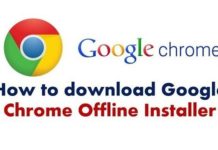
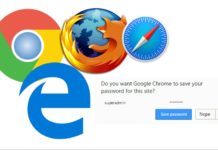
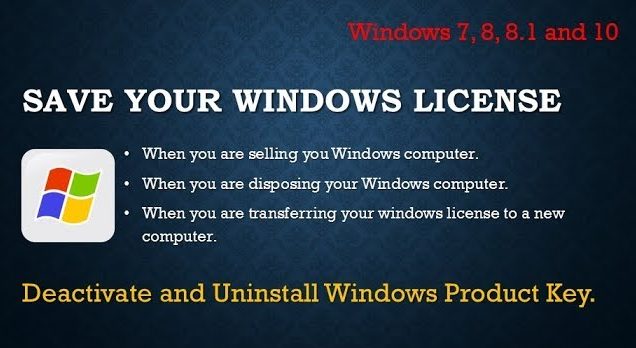
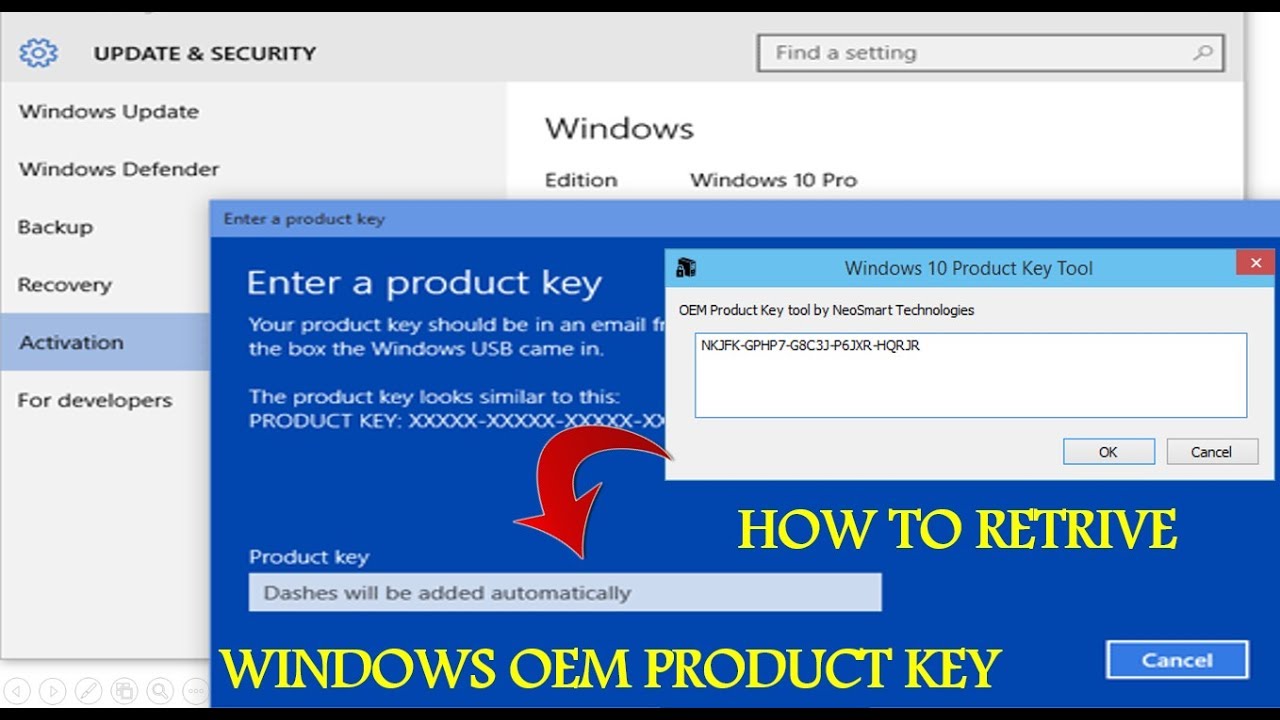
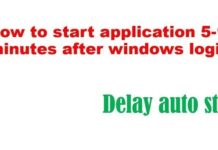
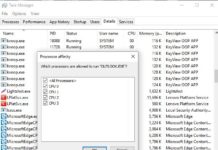
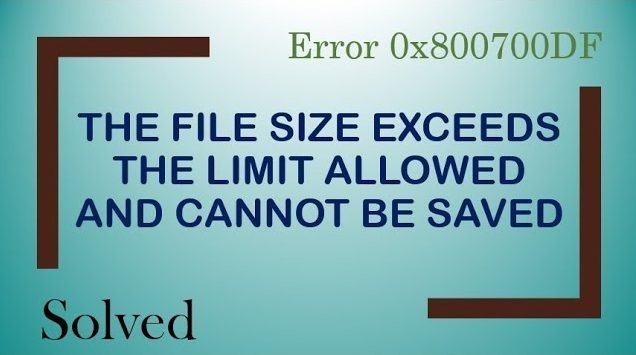



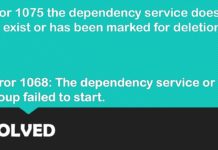


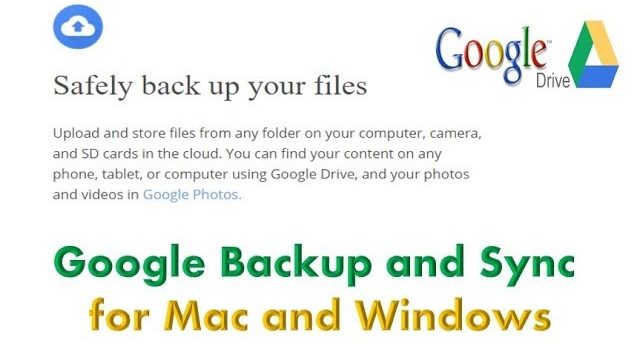
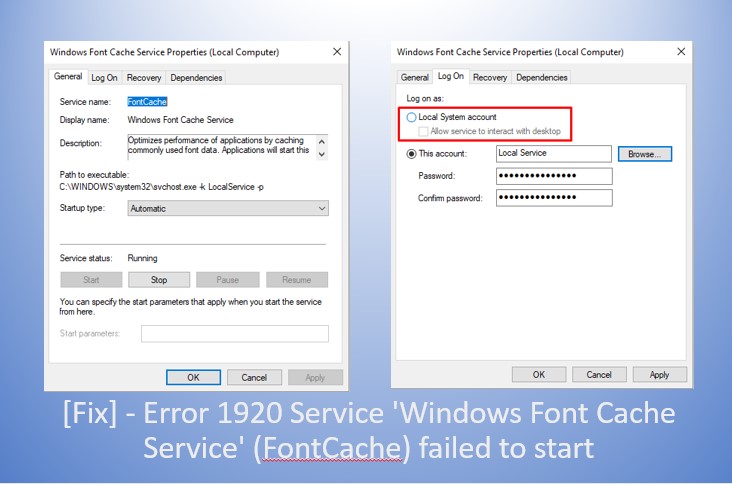
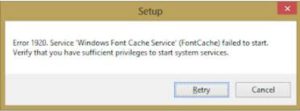
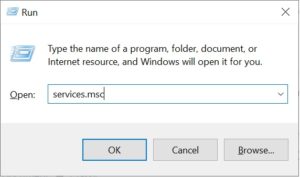
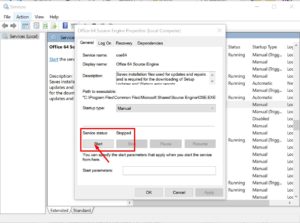
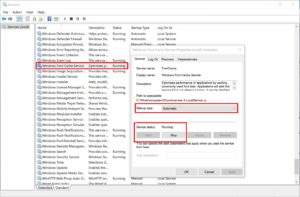
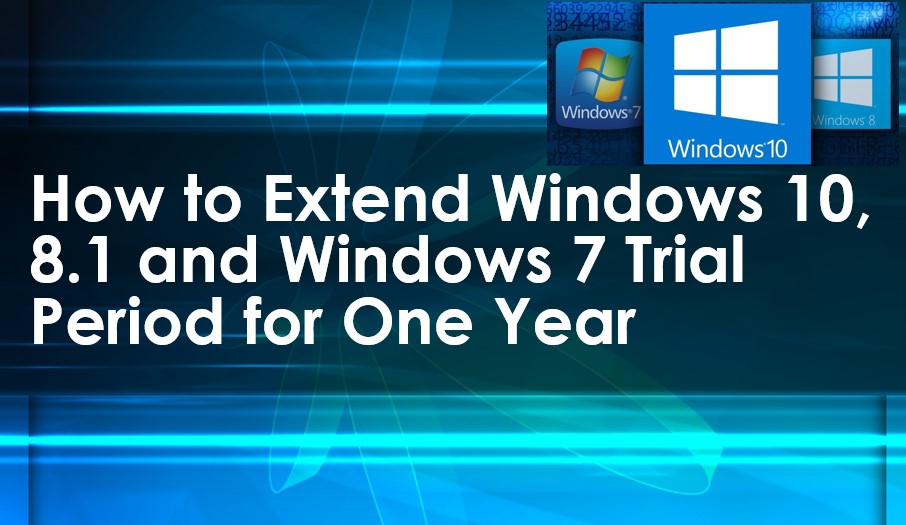
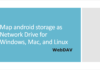


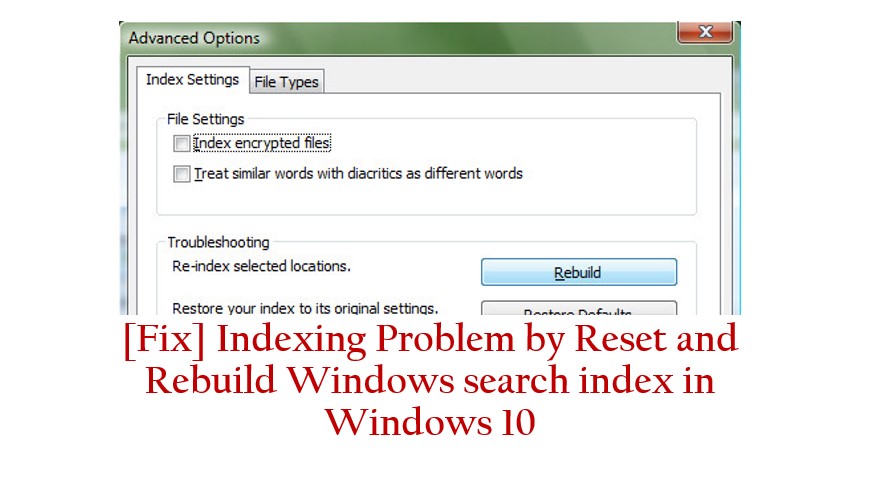


Above solution Works perfect for me